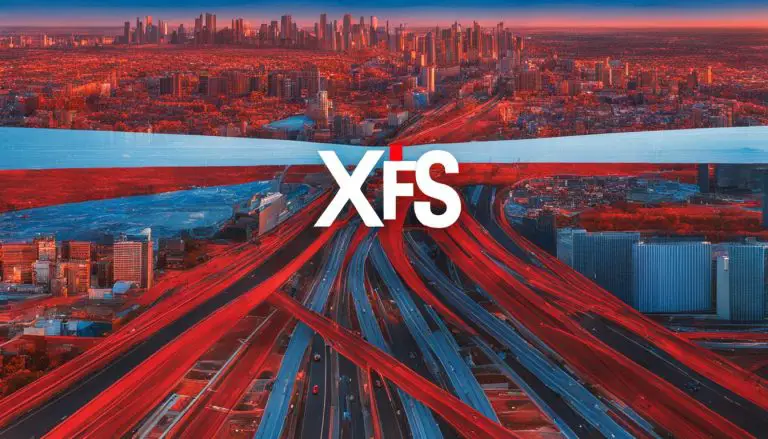Install VLLM on Ubuntu 22: Step-by-Step Guide
Are you looking for a reliable machine learning library for Ubuntu 22? This guide on installing VLLM on Ubuntu 22 is for you. We’ll show you how to add VLLM to your Linux system and boost your computing power.
VLLM is a top choice for machine learning tasks. It offers better performance and is easy to use. This tutorial will guide you through each step, making it easy for beginners to follow. By the end, you’ll know how to install VLLM and customize it for your needs.
Installing VLLM might seem hard at first, but it’s doable with the right steps. First, check your system’s requirements and dependencies. For more on preparing your GPU, see this guide on the VLLM website.
Key Takeaways
- VLLM is a powerful machine learning library that can greatly enhance your Ubuntu 22 system’s capabilities.
- The installation process involves several crucial steps, from updating system packages to setting up a Conda environment.
- Ensure your system meets all requirements, including GPU compatibility.
- Follow this guide to install VLLM using either pre-compiled binaries or by building from source.
- For additional details on compatibility, refer to the comprehensive VLLM installation instructions here.
Introduction to VLLM
VLLM is a dynamic library for large language model (LLM) inference and serving. It started in the Sky Computing Lab at UC Berkeley. Now, it’s a community project with help from experts in academia and industry.
VLLM is known for its high serving throughput and advanced features. These features make it efficient for machine learning computations.
What is VLLM?
Knowing what is VLLM is key to using it well. VLLM is a Python library with C++ and CUDA binaries. It works well with Hugging Face models and has fast serving capabilities.
VLLM helps in developing and deploying machine learning models. It makes complex tasks easier for data scientists and engineers.
Why Use VLLM?
The benefits of VLLM are many. It manages attention key and value memory efficiently. This ensures top performance.
VLLM also batches requests and executes models quickly with CUDA/HIP. It supports various quantizations and distributed inference. This meets different computational needs.
System Requirements for VLLM Installation
To install VLLM, you need to know the system requirements. It works on many hardware setups, like NVIDIA GPUs and Intel CPUs. It also supports plugins from Intel, IBM, and Huawei.
VLLM is compatible with many open-source models on Hugging Face. This includes Transformer-like LLMs and multi-modal LLMs. For a smooth install, check the library’s GitHub repository.
Preparing Your Ubuntu 22 System for VLLM Installation
Before you start with VLLM installation, make sure your Ubuntu 22 is ready. You need to update packages, install dependencies, and set up a clean Conda environment. These steps help avoid problems and keep your system running well.
Updating System Packages
First, update your Ubuntu packages. This ensures your system has the latest features and security. Open a terminal and run these commands:
2
3
sudo apt-get upgrade
sudo apt-get dist-upgrade
These commands update your system, getting it ready for the next steps.
Installing Required Dependencies
Next, install VLLM dependencies. You’ll need Python and the CUDA Toolkit. Start with Python:
Then, install the CUDA Toolkit for GPU support:
With these dependencies, your system is ready for VLLM installation.
Setting Up a Conda Environment
It’s a good idea to create a new Conda environment. This keeps your workspace clean and avoids package conflicts. First, install Miniconda or Anaconda if you haven’t already:
2
bash Miniconda3-latest-Linux-x86_64.sh
Then, follow the installation prompts. After Conda is installed, create and activate a new environment:
2
conda activate vllm-env
By preparing your Ubuntu 22 system, you can install VLLM easily. Updating packages and installing dependencies are key. Setting up a Conda environment also helps, making your workspace organized for VLLM work.
Install VLLM on Ubuntu 22
If you want to make your system better for machine learning, learning how to install VLLM on Ubuntu 22 is key. The VLLM setup is easy if you stick to the steps. First, update your system and set up a Conda environment.
After your environment is set, use pip commands for installation. This makes sure VLLM works well with CUDA 12.1 and your GPU. Here’s a command to use:
1 | pip install vllm |
starts the VLLM installation process. After running this, check if it’s installed right. Just run a simple VLLM command to see if it works.
With these easy steps, you’re ready to do machine learning tasks better on your system.
Installing VLLM Using Pre-compiled Binaries
Setting up VLLM is easy with pre-compiled binaries. This method uses existing builds to make installation quick. You’ll be ready to go in no time.
Using Pip for VLLM Installation
To begin, use a pip command to install VLLM pre-compiled binaries. Set the `VLLM_USE_PRECOMPILED=1` environment variable. This tells the installer to use the pre-built wheel. Here’s the command:
VLLM_USE_PRECOMPILED=1 uv pip install –editable .
Checking CUDA Compatibility
Make sure to check CUDA compatibility before you start. The wrong CUDA version can cause problems. Check your version to avoid issues.
Alternative Installation Methods
If pre-compiled binaries don’t work for you, there are VLLM alternative install options. Building from source or using Docker can help. These methods work well for different system setups.

Building VLLM from Source
If you need something special or your system doesn’t fit, building VLLM from source is the way to go. It lets you tailor the VLLM installation to your exact needs. Here’s how to do it:
- First, clone the VLLM repository. Open your terminal and type:
1git clone https://github.com/vllm/vllm.git
- Then, go to the cloned directory:
1cd vllm
- Next, set up your environment variables. This is key to making sure your system paths and dependencies are right:
1
2export VLLM_HOME=$(pwd)
export PATH=$VLLM_HOME/bin:$PATH - Install the needed dependencies with pip:
1pip install -r requirements.txt
- Start the build by running:
1python setup.py build_ext --inplace
- Lastly, finish the custom VLLM installation with:
1python setup.py install
This method is perfect for those who want to add multi-LoRA features or use specific CUDA versions. It’s great for getting extra features or just fitting your system needs. This guide makes the installation process easy and flexible.
Conclusion
This guide has shown you how to set up VLLM on Ubuntu 22. By following these steps, you can install VLLM smoothly and efficiently. You’ll learn how to update your system, install dependencies, and set up a Conda environment.
There are two ways to install VLLM: using pre-compiled binaries or building from source. We’ve explained both methods. We also talked about CUDA compatibility and other options to help you install VLLM successfully.
Now you know how to use VLLM on your Ubuntu 22 system. Your setup is ready for advanced machine learning tasks. VLLM is now ready to help with your projects and research.
FAQ
What is VLLM?
Why should I use VLLM?
What are the system requirements for VLLM installation?
How do I update my system packages before installing VLLM?
What dependencies are required for VLLM?
How do I set up a Conda environment for VLLM?
How can I install VLLM using pre-compiled binaries?
How do I check CUDA compatibility for VLLM?
What are the alternative installation methods if my system doesn’t match VLLM’s pre-compiled configurations?
How do I build VLLM from source?
What should I do if I encounter issues during the VLLM installation?
- About the Author
- Latest Posts
Mark is a senior content editor at Text-Center.com and has more than 20 years of experience with linux and windows operating systems. He also writes for Biteno.com