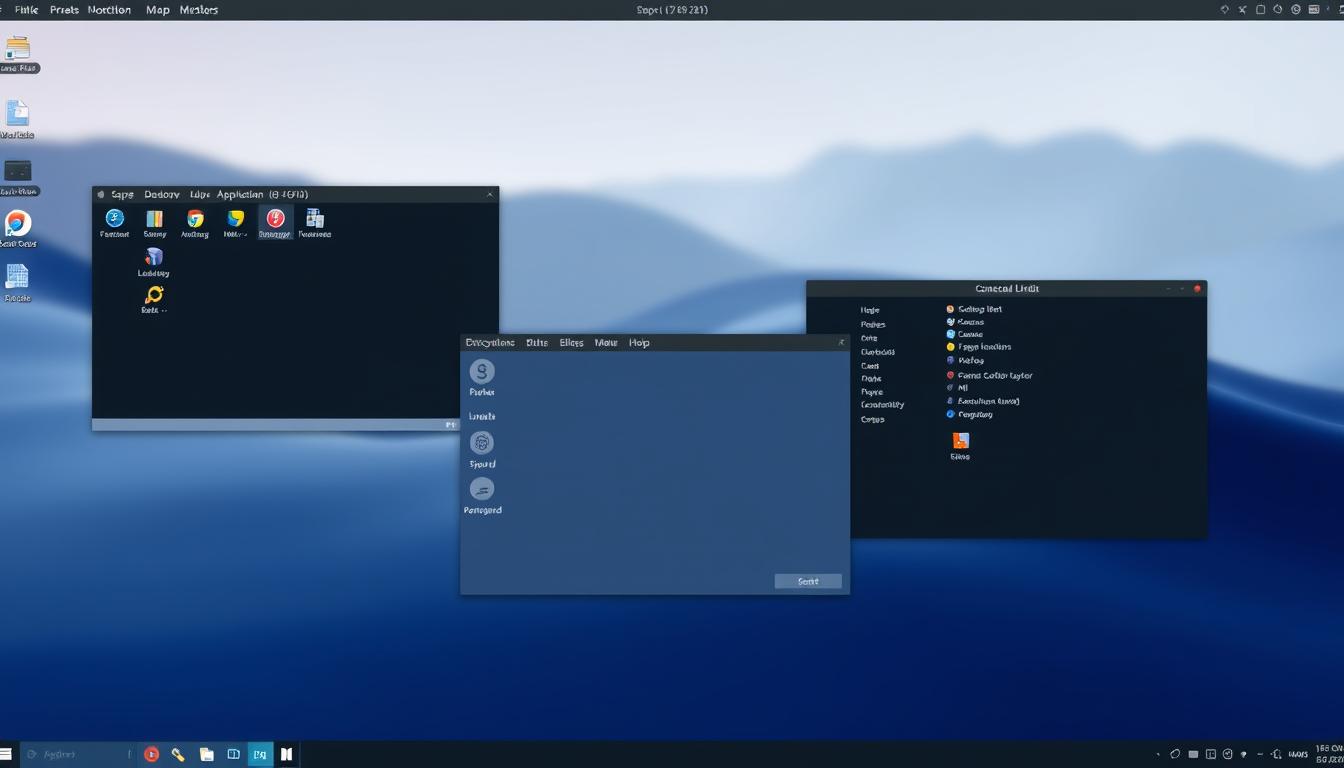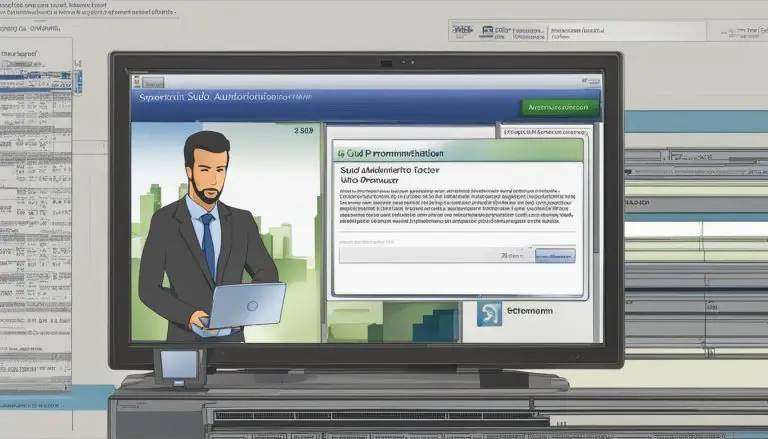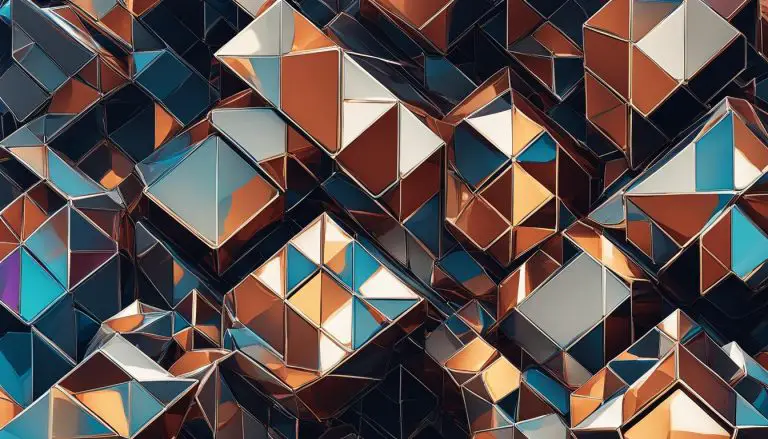Understanding Linux Window Managers: Types and Features
Have you ever felt your computer desktop is working against you, cluttered and inefficient? What if a single, powerful component could transform your entire workflow? This often-overlooked hero is the window manager. These tools run quietly in the background of your operating system. They coordinate how application windows behave and appear on your screen. For anyone who multitasks with several programs open, a good window manager is essential. It helps you make the most of your screen space. We will explore the different types available and their unique features. This knowledge is vital for Linux users who want to optimize their experience. The right choice can boost your productivity. It can also give your desktop a fresh, personalized look.
This article is your guide. We will break down complex concepts into clear explanations. Our goal is to help all users, from newcomers to experts, understand these powerful tools. Let’s unlock the potential of your desktop environment together.
Key Takeaways
- Window managers control the placement and appearance of application windows on your screen.
- They are crucial for improving productivity and managing screen space effectively.
- Different types of window managers offer unique features and workflows.
- Choosing the right manager can significantly customize your desktop’s look and feel.
- This guide will explain the core concepts, types, and benefits in simple terms.
Introduction to Linux Window Managers
Efficient screen space utilization depends on background software that manages application placement. These specialized components work continuously to organize your visual workspace.
What Are Window Managers?
We define these tools as specialized software components that control placement, appearance, and behavior of application windows. They operate continuously in the background of your operating system.
These components coordinate essential functions including positioning, resizing, and moving applications. They respond directly to user interactions through keyboard shortcuts and mouse commands.
The right configuration enhances multitasking by enabling automated window arrangements. Power users appreciate the maximum control over their graphical environment.
Historical Perspective and Evolution
Early systems used basic window managers on X11 protocols. The evolution has been significant from those beginnings.
Traditional solutions work with the Xorg display server. Newer systems use compositors that combine management with display functionality. Understanding the distinction between these approaches helps users choose their configuration.
Different approaches have evolved to meet developer needs and power user requirements. The progression continues as display technologies advance.
Overview of linux window managers
The true power of these systems lies in their ability to transform chaotic screens into organized workflows. They handle everything from basic placement to advanced automation capabilities. This creates a seamless experience for anyone working with multiple applications.
Diverse Functions and Features
Modern solutions offer workspace management that groups related applications together. Customizable keyboard shortcuts provide quick access to common actions. Status bars display vital system information at a glance.
Lightweight tiling options automatically arrange programs to maximize available space. They work efficiently even on older hardware. Configuration files let you define custom behaviors and appearances.
These tools support different organization methods. Some prefer automatic layouts while others choose manual positioning. The flexibility accommodates various working styles.
Why They Enhance the Linux Experience
These components deliver unprecedented control over your digital environment. You can optimize screen real estate across single or multiple monitors. This is particularly valuable for developers and power users.
The extensive list of available options ensures everyone finds their perfect match. Comprehensive documentation and active community support make them accessible to newcomers. Your desktop becomes a truly personalized productivity space.
Diverse Types and Customizations
Modern desktop organization offers two primary paradigms that cater to different working styles and preferences. We explore how these approaches transform your interaction with applications.
Tiling vs. Floating Approaches
Tiling window managers automatically arrange applications into non-overlapping layouts. They maximize screen space using grid patterns or tree structures. This approach eliminates manual window positioning.
Manual tiling gives users explicit control over placement. Automatic modes follow predefined schemes. Both methods ensure efficient space utilization.
Floating systems allow overlapping windows like traditional environments. Users position app interfaces freely. This familiar experience helps newcomers transition smoothly.
Configuration and Customization Options
Extensive customization separates advanced systems from basic ones. Configuration file editing unlocks powerful features. Some tools use plain text for simplicity.
Keyboard shortcuts and behavior rules define personal workflows. Workspace definitions and appearance settings create unique environments. Understanding system diagnostics helps optimize these options.
Programming languages like Lua or Python configure complex setups. Live changes apply without restarting sessions. The right configuration aligns with individual productivity goals.
Installation and Configuration Best Practices
Before you can enjoy the benefits of a streamlined desktop, mastering the installation commands for your distribution is essential. We guide you through the process with clear, actionable steps.
Cross-Distribution Installation Commands
Most desktop environments are available in official repositories. This makes the installation process straightforward using native package managers.

For i3, the commands vary by system but follow consistent patterns. Debian-based systems use
1 | sudo <a class="wpil_keyword_link" href="https://www.howto-do.it/what-is-apt-advanced-package-tool/" title="apt" data-wpil-keyword-link="linked" data-wpil-monitor-id="1047">apt</a> install i3 |
while Arch employs
1 | sudo pacman -S i3 |
. Each distribution has its preferred package manager.
Other popular options like bspwm, awesome, and Sway follow similar installation patterns. Qtile offers additional flexibility through pip installation for Python enthusiasts.
Arch systems receive particular attention from advanced users. The Arch User Repository provides extensive community support and comprehensive documentation.
Always verify compatibility before installation. Wayland compositors may have specific requirements for graphics drivers. Checking official documentation ensures smooth setup.
After installation, configuration becomes the critical phase. Users typically edit configuration files in their home directories. This customization tailors the environment to individual workflow preferences.
Community Support and Documentation Insights
Navigating the world of desktop customization becomes significantly easier with the right support network. The vibrant community surrounding these tools is a treasure trove of shared knowledge. Users and developers collaborate to push the boundaries of what’s possible.
This collective effort ensures that help is always available when you need it.
Community-Driven Setups and Dotfiles
Many enthusiasts publicly share their complete configuration setups, known as dotfiles, on platforms like GitHub. These repositories offer a fantastic starting point for newcomers. You can see how experienced users structure their desktop environment.
Adopting a shared configuration file can instantly transform your workflow. However, it is crucial to understand the logic behind the settings. Blindly copying code can lead to unexpected behavior on your system.
The Arch Linux community, in particular, is renowned for its detailed user contributions. This distribution encourages a deep understanding of the system. Its philosophy aligns perfectly with the desire for complete control over your desktop.
Leveraging Official Documentation and Forums
Official documentation provides the authoritative reference for any tool. Projects like i3, awesome, and Qtile maintain comprehensive guides. These resources cover everything from basic installation to advanced customization.
Some manuals are highly technical, which can be challenging for beginners. This is where community forums and wikis become invaluable. The Arch Wiki is an exceptional example, offering clear, practical advice.
Engaging with these communities allows you to ask specific questions and discover innovative solutions. This combined approach of using official and community support creates the best path for learning and mastery.
User Experiences and Case Studies
The transition from conventional desktop environments to specialized management systems often begins with a single compelling experience. We examine real-world case studies that demonstrate how individuals have transformed their workflows.
Success Stories with i3, Awesome, and Sway
Many users discover tiling systems through accessible entry points. One notable case involved combining i3 with XFCE, creating an ideal starting point for newcomers. This approach provided familiar elements while introducing efficient window management.
The Awesome manager earned praise for its out-of-the-box functionality. Users appreciated the default panel and taskbar, along with unique workspace visibility. This feature displays all workspaces regardless of content, enhancing navigation.
For those seeking modern alternatives, sway offers Wayland compatibility with i3-like functionality. This choice proves particularly valuable for users transitioning from other operating systems. The learning curve is manageable with proper guidance.
Lessons Learned from Personal Configurations
Experimentation reveals that the right choice depends on individual needs. Some users found bspwm too minimal, while others struggled with HiDPI compatibility. These experiences highlight the importance of testing different options.
Keyboard-driven workflows become second nature over time. Individuals transform into efficiency experts, relying heavily on keyboard shortcuts for daily tasks. This shift often makes traditional mouse navigation feel limiting.
The journey from skepticism to dependency is common. Many start unsure about tiling window benefits but soon find themselves unable to work without these features. This transformation demonstrates the power of optimized desktop environments.
Conclusion
Our exploration demonstrates that selecting the right window manager can fundamentally reshape your computing experience. These tools transform chaotic screens into organized workflows, offering unprecedented control over your digital environment.
Understanding the diverse options—from tiling window managers to floating systems—empowers informed decisions. Each choice aligns with specific workflow needs and personal preferences.
While initial configuration requires investment, the productivity gains justify the effort. The extensive customization possibilities make these tools worthwhile for users seeking maximum efficiency.
We encourage experimentation using installation commands and community resources discussed in this article. The learning curve becomes manageable with proper system configuration knowledge and shared dotfiles.
Ultimately, these management systems represent one of the platform’s greatest strengths. They offer the freedom to create a perfectly optimized computing environment tailored to your exact specifications.
FAQ
What is the main difference between a tiling and a floating window manager?
Can I install a window manager like Qtile or bspwm on any Linux distribution?
How difficult is it to configure a tiling window manager for a new user?
Are there lightweight tiling window managers suitable for older hardware?
What role do keyboard shortcuts play in using a tiling window manager effectively?
Where can I find support and learn more about customizing my window manager?
- About the Author
- Latest Posts
Katharina arbeitet und schreibt als Reise-Journalistin und Medien-Bloggerin bei der Web-Redaktion.net. Sie reist leidenschaftlich gerne und bloggt darüber unter anderem auf Reisemagazin.biz.