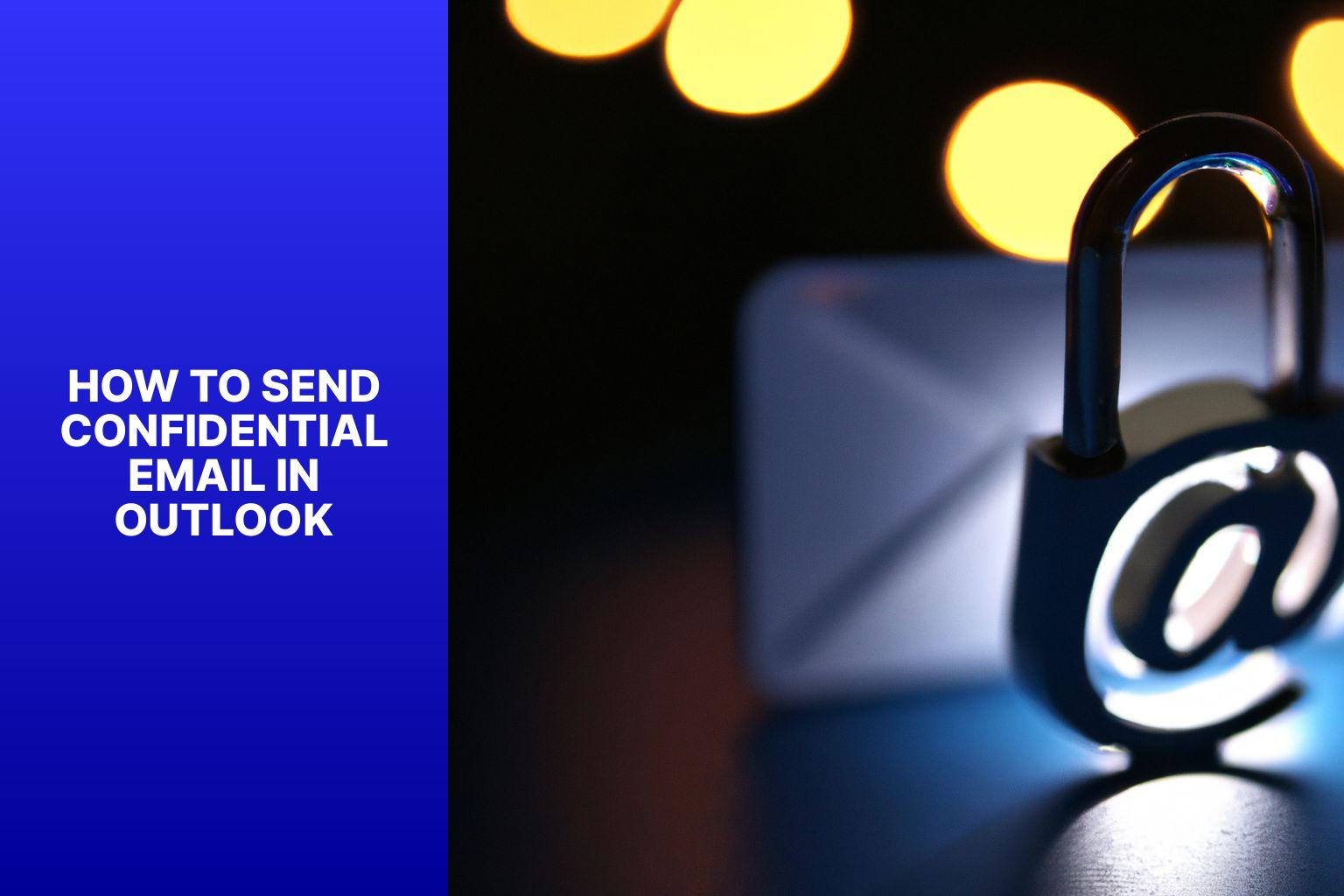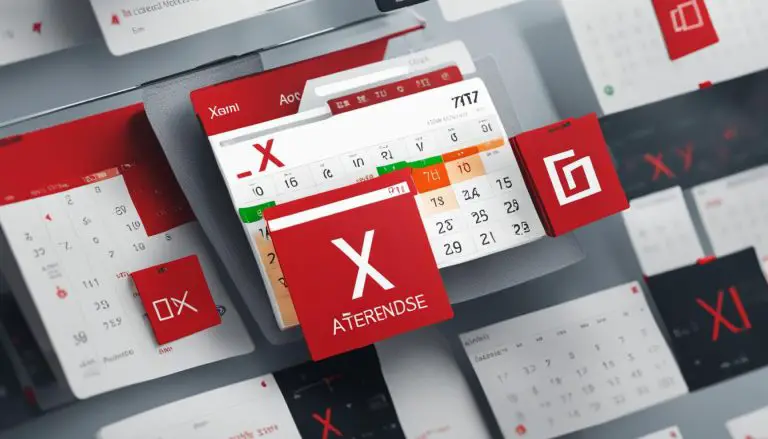Learn How to Easily Send Confidential Emails in Outlook – Step-by-Step Guide
Sending confidential emails is essential to protect sensitive information and maintain privacy in today’s digital age. The risk of unauthorized access and data breaches emphasizes the need for secure communication methods. In this article, we will explore the importance of sending confidential emails and various methods available in Outlook to ensure the confidentiality of your messages.
The first section discusses the importance of sending confidential emails. It highlights the significance of protecting sensitive information from being accessed by unauthorized individuals, preventing data leaks, and maintaining trust with clients, colleagues, or other recipients.
The second section focuses on methods to send confidential emails in Outlook. It outlines three effective methods that can be used to enhance email security: utilizing Outlook’s built-in encryption feature, password-protecting email attachments, and utilizing email rights management.
The third section offers tips to ensure email confidentiality. These tips cover using strong passwords, being cautious of phishing attempts, and regularly updating software and security patches to minimize the risk of cyber threats and data breaches.
The final section provides best practices for sending confidential emails. It emphasizes the importance of carefully reviewing recipients and email addresses, double-checking email content and attachments, and avoiding sending sensitive information via email whenever possible.
By following these guidelines and utilizing the available security features in Outlook, you can ensure the confidentiality of your emails and protect sensitive information from falling into the wrong hands.
Key takeaway:
- Importance of Sending Confidential Emails: Sending confidential emails is crucial to protect sensitive information and maintain privacy.
- Methods to Send Confidential Emails in Outlook:
- Using Outlook’s Built-in Encryption: Utilizing encryption features in Outlook ensures that emails are secure and can only be accessed by intended recipients.
- Password-protecting Email Attachments: Adding password protection to attached files adds an extra layer of security to confidential information.
- Sending Emails with Rights Management: Employing rights management enables control over who can view, copy, print, or forward the email content.
- Tips to Ensure Email Confidentiality:
- Strong Password Usage: Creating strong passwords and regularly updating them helps prevent unauthorized access to confidential emails.
- Beware of Phishing Attempts: Being cautious of phishing attempts and not clicking on suspicious links or providing sensitive information ensures email security.
- Regularly Update Software and Security Patches: Keeping Outlook and other software updated with the latest security patches helps protect against vulnerabilities.
- Best Practices for Sending Confidential Emails:
- Carefully Review Recipients and Email Addresses: Double-checking recipients and ensuring correct email addresses minimizes the risk of accidentally sharing confidential information.
- Double-check Email Content and Attachments: Verifying email content and attachments before sending avoids any inadvertent leakage of sensitive data.
- Avoid Sending Sensitive Information via Email: Whenever possible, avoid sending highly sensitive information through email and consider using more secure methods such as encrypted file sharing platforms or password-protected documents.
Importance of Sending Confidential Emails
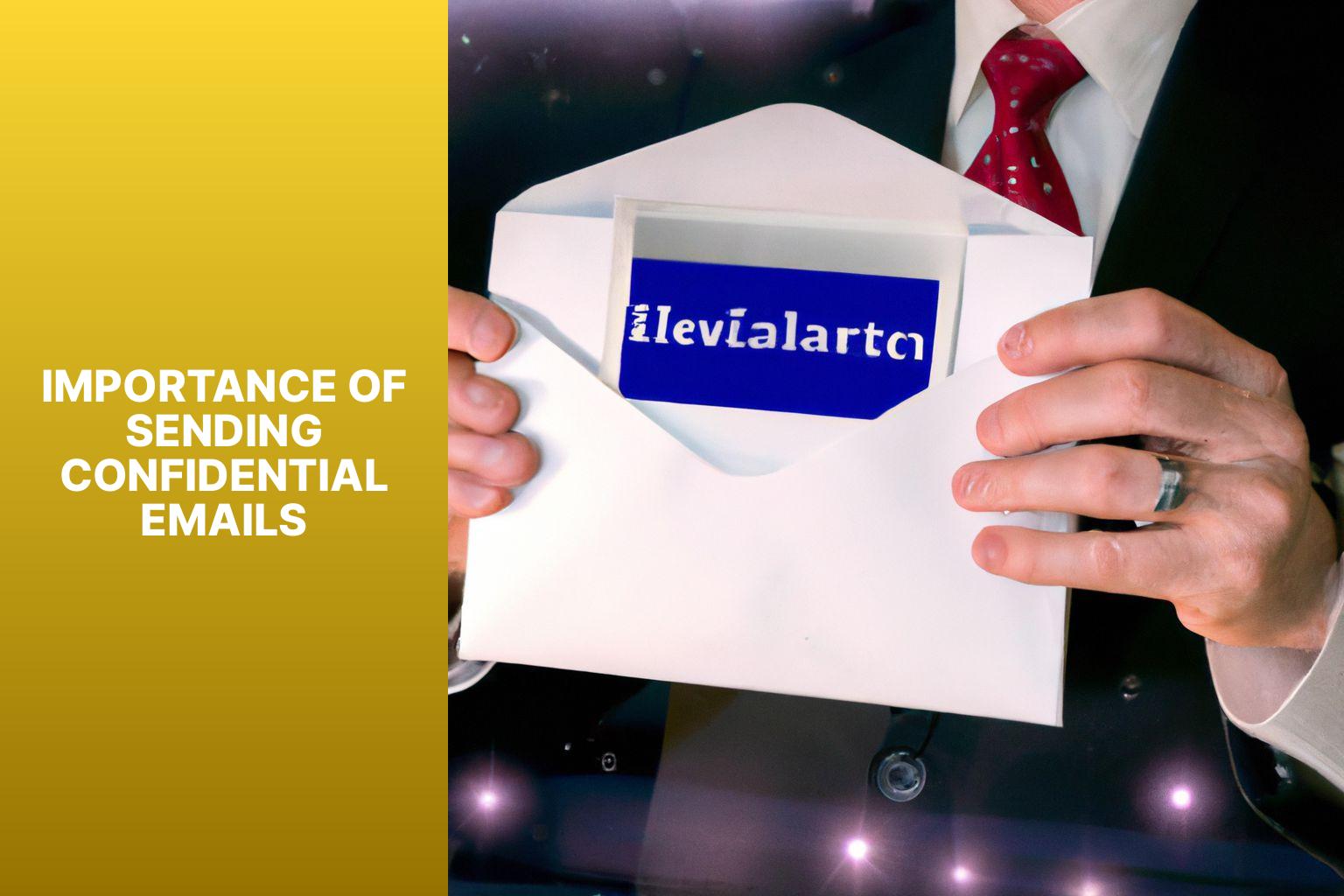
Photo Credits: Www.Howto-Do.It by David Scott
Sending confidential emails is of utmost importance in today’s digital age.
The significance of confidentiality cannot be overstated; it ensures that sensitive information remains secure and protected.
Protecting confidential data is essential to prevent risks such as breaches or identity theft.
By sending confidential emails, you can maintain privacy and establish trust in your communication.
Confidential emails serve as a shield for financial records, personal details, legal documents, and proprietary information.
Unauthorized access to such information can result in financial loss, damage to reputation, or even legal consequences.
To underscore the importance of sending confidential emails, it is crucial to implement security measures such as encryption, password protection, and the use of secure email platforms.
By embracing these measures, you can safeguard communication and mitigate the risks associated with unauthorized access.
Methods to Send Confidential Emails in Outlook
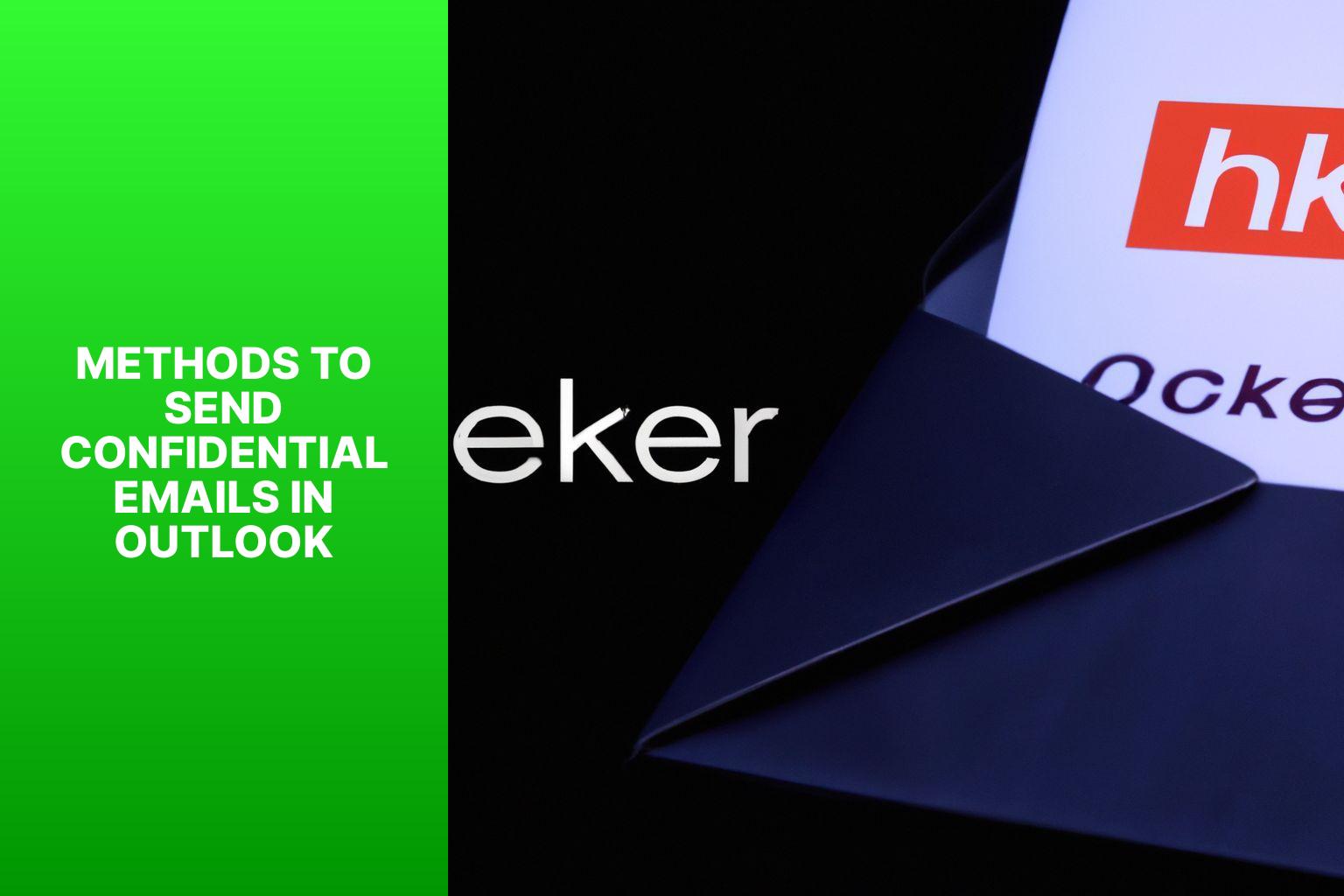
Photo Credits: Www.Howto-Do.It by Andrew Thompson
Looking to send confidential emails in Outlook? We’ve got you covered with various methods to ensure your sensitive information stays secure. From utilizing Outlook’s built-in encryption to password-protecting email attachments, and even sending emails with rights management, we’ll explore diverse techniques to safeguard your data. Stay with us to discover how you can maintain utmost confidentiality while communicating through Outlook.
Using Outlook’s Built-in Encryption
Using Outlook’s built-in encryption is a secure method to send confidential emails. Follow these steps to enable encryption:
- Open Microsoft Outlook and go to the “File” menu.
- Click on “Options” and select “Trust Center” from the left sidebar.
- In the Trust Center, click on “Trust Center Settings”.
- In the Trust Center Settings window, select “Email Security”.
- Check the box for “Encrypt contents and attachments for outgoing messages”.
- Click on “Settings” next to the checkbox.
- In the Security Settings window, choose the encryption algorithm you want to use.
- Click “OK” to save the changes and close all the windows.
Once encryption is enabled, Outlook will automatically encrypt any email you send.
In 2011, Sony’s PlayStation Network was hacked, compromising the personal information of millions of users. This data breach highlighted the importance of email security and emphasized the need for strong encryption methods, such as using Outlook’s built-in encryption. Since then, companies and individuals have become more vigilant in protecting their confidential information when sending emails, leading to the development of tools that incorporate Outlook’s built-in encryption. This incident served as a reminder of the potential risks involved in transmitting sensitive data online and prompted the implementation of stricter security measures in the digital realm.
Password-protecting Email Attachments
To ensure the security of your sensitive files, it is important to password-protect email attachments in Outlook. By following these simple steps, you can add an extra layer of protection to your attachments:
1. Start by opening Outlook and creating a new email.
2. After composing your email, attach the file you wish to send.
3. Navigate to the “File” tab located at the top-left of the email.
4. Within the “Info” section, locate the “Protect Document” dropdown.
5. From the dropdown, select the “Encrypt with Password” option.
6. You will then be presented with a dialog box, prompting you to enter a password.
7. Ensure that you choose a strong password that adheres to the necessary security requirements.
8. Confirm your chosen password by re-entering it in the “Confirm Password” field.
9. To apply the password protection to the attachment, simply click “OK”.
10. Proceed to finish composing your email and include the recipient’s email address.
11. Once everything is in order, click “Send” to send the email along with the password-protected attachment.
By incorporating password protection for your email attachments, you are taking vital steps to safeguard your sensitive data. This ensures that only authorized recipients, armed with the correct password, will be able to access the files.
Sending Emails with Rights Management
Sending Emails with Rights Management involves applying specific access permissions to control who can read, forward, copy, or print an email. This ensures confidentiality and prevents unauthorized access. Outlook offers built-in features to send emails with rights management.
To send an email with rights management in Outlook, follow these steps:
1. Compose your email.
2. Click on the “Options” tab.
3. In the “Permissions” group, click on “Encrypt” or “Do Not Forward” to apply specific access permissions.
4. Choosing “Encrypt” will encrypt the email, allowing only intended recipients with the decryption key to read it.
5. Choosing “Do Not Forward” prevents recipients from forwarding or sharing the email.
6. Once you have selected the appropriate rights management option, continue composing your email and click on “Send” to send it securely.
Sending emails with rights management adds an extra layer of protection to sensitive information. It safeguards against data leaks, ensures compliance with privacy regulations, and maintains confidentiality in professional communications.
The concept of rights management in electronic communications evolved to safeguard sensitive information. As data breaches increased, businesses sought secure means of sharing information. Email rights management emerged to provide individuals and organizations with control over their confidential correspondence. It has become an essential tool in maintaining privacy and protecting sensitive data in the digital age.
Tips to Ensure Email Confidentiality
In this section, we’ll uncover some essential tips to ensure the confidentiality of your emails. From utilizing strong passwords to staying vigilant against phishing attempts, we’ll explore practical measures you can take to safeguard your sensitive information. We’ll highlight the importance of regularly updating software and security patches to stay one step ahead of potential vulnerabilities. So, let’s dive in and discover how you can enhance the security of your email communications in Outlook!
Strong Password Usage
– When creating a password for your email account, it is crucial to create a unique and complex one that avoids common phrases, personal information, or easily guessable words.
– It is recommended to use a combination of uppercase and lowercase letters, numbers, and special characters to enhance the strength of your password.
– To ensure maximum security, try to avoid using the same password for multiple accounts and instead use unique passwords for each online account.
– It is advisable to change your password every 3 to 6 months to maintain email account security.
– Make sure to never share your password with anyone and keep it confidential at all times.
– You can add an extra layer of security by enabling two-factor authentication, which involves receiving a code on your mobile device when logging into your email account.
– It is advisable to avoid using password-saving features or storing passwords in browsers or other software.
– If you suspect that your password has been compromised or receive any suspicious emails, it is crucial to immediately change your password and report the incident to your email service provider.
– Regularly checking your email account for any unusual activity or unauthorized access is highly recommended.
– Educate yourself on common password security best practices and stay updated on the latest hacking techniques used to crack passwords to ensure the ongoing security of your email account.
Beware of Phishing Attempts
Phishing attempts pose a serious threat to email security. Be cautious and vigilant to prevent falling victim to these schemes.
- Watch out for suspicious emails: Phishing emails often pretend to be legitimate messages. Look for unusual requests, poor grammar or spelling, and suspicious links or attachments.
- Verify the sender: Before clicking on links or sharing personal information, confirm the sender’s authenticity. Check the email address and contact the sender directly if needed.
- Avoid sharing personal information: Never give sensitive information like passwords, social security numbers, or financial details through email. Legitimate organizations won’t ask for such information in emails.
- Be cautious of urgent requests: Phishing attempts often create urgency to trick you. Think before responding and verify the message through another channel.
- Use email filters and security software: Enable filters to identify and block phishing emails. Install and regularly update security software to protect against phishing attempts.
By being vigilant and following best practices, you can protect yourself and your confidential emails. Stay informed, cautious, and prioritize the security of your sensitive information.
Regularly Update Software and Security Patches
Regularly updating software and security patches is crucial for ensuring email confidentiality. To achieve this, follow these steps:
1. Enable automatic updates: Configure both the software and email client to automatically download and install updates. This practice guarantees that you always have the latest security patches and bug fixes.
2. Regularly check for updates: In addition to relying on automatic updates, make it a habit to manually check for updates for both the software and email client. Developers often release updates to address new vulnerabilities and enhance security.
3. Install a reliable antivirus program: It is essential to use reputable antivirus software and keep it up to date. This ensures that the antivirus program can effectively detect and remove malware, which can compromise computer and email security.
4. Enable automatic security updates: Many operating systems and software applications provide an option for automatic security updates. Make sure to enable this feature so that you receive the latest security patches promptly.
5. Use a firewall: Activate a firewall on your computer to safeguard against unauthorized access. Firewalls monitor network traffic and work to prevent hackers from gaining access to your email accounts.
6. Stay informed about security vulnerabilities: To stay proactive in protecting your email, subscribe to newsletters or follow security blogs and forums that provide updates on the latest security vulnerabilities and patches.
By consistently updating your software and security patches, you minimize the risk of security breaches and ensure the confidentiality of your email.
Best Practices for Sending Confidential Emails
When it comes to sending confidential emails, following best practices is crucial. In this section, we’ll explore some key guidelines to ensure the security and privacy of your sensitive communication. From carefully reviewing recipients and email addresses to double-checking the content and attachments, we’ll cover it all. Plus, we’ll discuss the risks of sending sensitive information via email and provide alternative solutions for advanced security. Stay tuned to learn how to navigate the realm of confidential email with ease and peace of mind.
Carefully Review Recipients and Email Addresses
When sending confidential emails, review recipients and email addresses to ensure information is shared only with intended parties and to prevent data breaches or unauthorized access.
1. Verify recipient addresses: Double-check email addresses before sending. Ensure correct addresses with no typos.
2. Confirm recipients’ identities: Know who the recipients are and their roles to prevent sending sensitive information to the wrong person.
3. Use email groups judiciously: Consider who should be included in group emails. Avoid unnecessary individuals who don’t need access to the confidential information.
4. Exercise caution with autofill: Be cautious when using autofill features in email software. Verify correct recipient’s name and email address before sending.
5. Avoid forwarding confidential emails: When forwarding, remove any additional recipients from the original email. Ensure the forwarded email only goes to authorized viewers.
Double-check Email Content and Attachments
When sending confidential emails, it is important to double-check the email content and attachments to ensure information confidentiality.
First, it is crucial to review the email content thoroughly to include the intended information without any errors that could compromise content confidentiality.
Second, it is essential to check the attachments and verify that the correct files, relevant to the email, are included, while also ensuring that sensitive information is not accidentally included or duplicated in attachments.
It is important to validate recipients by double-checking email addresses to prevent sending emails to the wrong people, thus avoiding breaches of confidentiality.
It is recommended to take a few moments to proofread the email for mistakes or omissions, paying careful attention to grammar, spelling, and formatting.
It is worth noting that according to a SendGrid study, 78% of people consider email as the most secure form of communication for confidential information.
Avoid Sending Sensitive Information via Email
- Encrypt emails: Use encryption methods to secure email content, ensuring only the intended recipient can access and read information.
- Use secure file sharing services: Instead of attaching sensitive documents directly to emails, upload them to a secure file sharing service and share the link with the recipient to reduce interception risk.
- Limit personal email use: Avoid sending sensitive information through personal email accounts with lower security than professional email systems.
- Verify recipient email addresses: Always double-check email addresses before sending to prevent accidental disclosure to unauthorized individuals.
- Avoid including sensitive information in subject lines: Subject lines are often visible without opening emails, so don’t include any sensitive information that could be accessed by unauthorized individuals.
- Provide employee training: Educate employees regularly on the importance of email security and the risks of sending sensitive information via email.
- Consider secure messaging or encrypted voice calls: In some cases, use more appropriate methods like these to transmit sensitive information.
- Monitor email security: Implement tools and systems to monitor email communication for potential breaches or unauthorized access to sensitive information.
In 2013, a healthcare organization sent sensitive patient information via email to the wrong recipient, resulting in a violation of patient privacy and damage to the organization’s reputation. To prevent further breaches, the organization implemented stricter security measures and provided extensive training to employees. They have since become a model for email security in the healthcare industry, with no further security breaches occurring.
- About the Author
- Latest Posts
Janina is a technical editor at Text-Center.com and loves to write about computer technology and latest trends in information technology. She also works for Biteno.com.