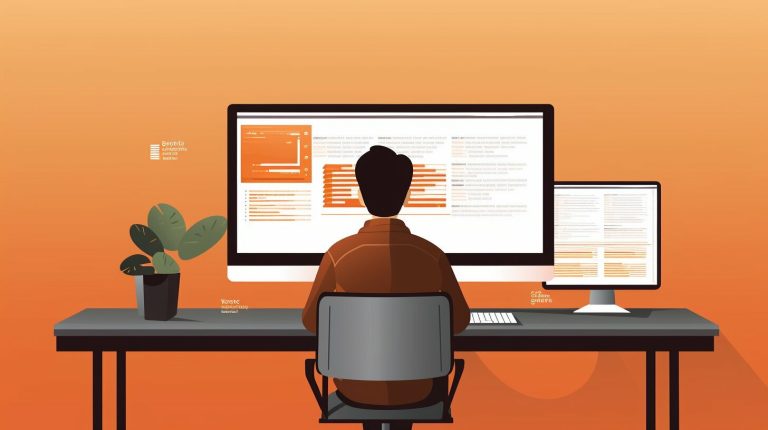Mastering VI Editor Commands in Linux: A Comprehensive Guide
Are you ready to unlock the full potential of Linux with the comprehensive guide to mastering VI editor commands in Linux? As a command line text editor, VI is an essential tool for coding and editing tasks in Linux. Whether you’re a beginner or an experienced user, understanding and harnessing the power of VI editor commands can greatly enhance your productivity and efficiency.
Key Takeaways:
- VI editor is a command line text editor used in Linux with two modes: insert mode and edit mode.
- Mastering VI editor commands allows you to navigate, edit, and manipulate text within files.
- Commands for saving changes, undoing modifications, and exiting files are essential for efficient usage.
- VI editor offers advanced features like search and replace, tabs, split windows, and macros.
- Resources are available for further exploration and expanding your VI editor skills.
Understanding VI Editor Modes and Navigation Commands
Before diving into the wealth of commands available in VI editor, it’s crucial to understand the different modes and navigation commands that shape the editing experience. VI is a powerful command line text editor commonly used in Linux systems. It offers two main modes: insert mode and edit mode.
In insert mode, you can enter and edit content within the file. This is similar to other text editors where you can type and make changes freely. To enter insert mode, press the “i” key while in the edit mode. This allows you to start typing and entering your desired content.
On the other hand, in edit mode, you can perform various actions on the text such as deleting, copying, and saving. In this mode, you can navigate through the file using different keyboard commands. For example, you can use the arrow keys or the “h,” “j,” “k,” and “l” keys to move left, down, up, and right respectively.
Here’s a summary of some essential navigation commands in VI editor:
| Command | Description |
|---|---|
| h | Move cursor left |
| j | Move cursor down |
| k | Move cursor up |
| l | Move cursor right |
| G | Go to the end of the file |
| gg | Go to the beginning of the file |
Understanding these fundamental navigation commands will help you navigate through your files seamlessly and efficiently with VI editor in Linux.
Essential Editing Commands for Manipulating Text
Now that you have a solid grasp of VI editor modes and navigation, let’s explore the essential editing commands that will empower you to manipulate text effortlessly. Whether you’re a beginner or looking to brush up on your skills, these basic VI editor commands for Linux will help you become a more efficient and productive coder.
Let’s start with the basics. To delete a single character, use the
1 | x |
command. If you want to delete an entire word, simply position your cursor at the beginning of the word and type
1 | dw |
. Want to delete an entire line? Use the
1 | dd |
command. You can also copy and paste text using the
1 | y |
and
1 | p |
commands respectively. These simple commands will save you time and effort when editing your code.
Need to undo a recent change? VI editor has got you covered. Simply press the
1 | u |
key to undo your last modification. Want to repeat a recent change? Use the
1 | . |
command to repeat the previous action. These undo and repeat commands are invaluable when you need to fine-tune your code.
| Command | Description | ||
|---|---|---|---|
|
Delete a single character | ||
|
Delete an entire word | ||
|
Delete an entire line | ||
|
Copy selected text | ||
|
Paste copied text | ||
|
Undo the last change | ||
|
Repeat the previous action |
These are just a few of the many essential editing commands available in VI editor. By mastering these commands, you’ll be able to manipulate text with ease and efficiency. As you continue to explore VI editor, you’ll discover additional commands that can further enhance your coding experience.
Remember, practice is key. The more you use these commands, the more familiar and comfortable you’ll become with VI editor. So dive in, experiment, and unleash the full power of VI editing commands for Linux!
Saving, Undoing, and Exiting Files in VI Editor
In this section, we’ll demystify the process of saving your work, undoing changes, and gracefully exiting files using VI editor in Linux. Understanding these commands is crucial for maintaining control and efficiency while working with VI editor. Let’s dive into the essential commands and shortcuts:
Saving Changes
To save your changes in VI editor, you can use the following command:
:w
This command will save the changes you made to the file. You can also specify a different file name to create a new file using:
:w filename
Undoing Modifications
If you need to undo a change you made in VI editor, use the following command:
u
Pressing the “u” key will revert the last modification. You can use it repeatedly to undo multiple changes. To undo all the changes made in the current line, use:
U
Exiting Files
When you’re ready to exit the file in VI editor, you have a few options:
- For a normal exit, saving your changes, use:
:wq
- To exit without saving your changes, use:
:q!
- If you’ve made changes but want to quit and discard any modifications, use:
:q
Now that you have learned the essential commands for saving, undoing, and exiting files in VI editor, you can navigate and edit your files with confidence. Practice these commands regularly, and you’ll quickly become proficient in using VI editor in Linux.
Note: The commands mentioned here are just the tip of the iceberg; VI editor offers a vast array of features and functionalities. If you’d like to expand your knowledge and explore the advanced capabilities of VI editor, consider referring to online resources and tutorials for more in-depth learning.
| Command | Description |
|---|---|
| :w | Save changes made to the file |
| :w filename | Save changes to a new file with the specified name |
| u | Undo the last modification |
| U | Undo all modifications made in the current line |
| :wq | Save changes and exit the file |
| :q! | Exit the file without saving changes |
| :q | Exit the file, discarding any modifications |
Advanced Features and Resources for Mastering VI Editor
Ready to take your VI editor skills to the next level? In this section, we’ll dive into the advanced features and resources available to help you become a true master of VI editor in Linux.
One of the powerful features of VI editor is its search and replace functionality. By using the
1 | / |
command, you can quickly find specific words or patterns within the file and replace them with new content. This comes in handy when you need to make global changes throughout a large document.
Another useful feature is the ability to work with multiple files using tabs. By using the
1 | :tabnew |
command, you can open new tabs and switch between them effortlessly. This makes it easier to work on different files simultaneously, improving your productivity.
VI editor also allows you to split windows, enabling you to view and edit multiple sections of a file at the same time. You can split the screen horizontally or vertically, giving you a comprehensive view of your code and making it easier to navigate between different parts of the document.
| Key Combination | Description | ||
|---|---|---|---|
|
Split the current window horizontally | ||
|
Split the current window vertically | ||
|
Switch between windows |
To further enhance your productivity, you can create and use macros in VI editor. Macros allow you to record a series of commands and replay them with a single keystroke. This automation feature can save you time and effort, especially when performing repetitive tasks or making similar edits in multiple places.
If you’re looking to expand your knowledge of VI editor, there are plenty of resources available. Online tutorials, forums, and documentation can provide valuable insights and tips from experienced VI users. Additionally, books like “Mastering the VI Editor” by Linda Lamb and Arnold Robbins offer in-depth coverage of VI editor’s features and advanced techniques.
Summary:
- VI editor has advanced features such as search and replace, tabs, split windows, and macros.
- Search and replace allows you to quickly find and replace words or patterns within the file.
- Tabs and split windows enable efficient multitasking and navigation between different files and sections of code.
- Macros provide automation by recording and replaying a series of commands.
- Resources such as online tutorials, forums, and books can help you further enhance your VI editor skills.
Conclusion
In conclusion, mastering VI editor commands in Linux is a crucial step towards unlocking the full potential of the operating system. With its powerful features and efficient commands, VI editor empowers users to streamline their coding and editing tasks, ultimately enhancing productivity and efficiency in Linux environments.
By understanding the two modes of VI editor, insert mode and edit mode, users can effortlessly switch between entering content and performing editing actions. The navigation commands enable smooth movement within the file, ensuring easy access to specific sections of code or text.
Moreover, mastering the essential editing commands allows users to manipulate text effectively, whether it’s deleting unnecessary lines, copying code snippets, pasting content, or replacing specific words or phrases. This level of control and precision can significantly improve the editing process.
To save changes, undo modifications, or exit files in VI editor, users can utilize an array of commands. For example, the ZZ command saves and exits the file, while the :q! command discards changes and exits forcefully. These commands, combined with the cheat sheet provided, offer quick and efficient ways to manage files in VI editor.
Lastly, for those looking to further expand their VI editor knowledge and explore advanced features, numerous resources are available. These resources offer tutorials, guides, and tips on enhancing VI editor skills, including search and replace techniques, working with tabs and split windows, creating macros, and more.
With dedication, practice, and utilization of these resources, users can become proficient in VI editor commands and maximize their efficiency when working with Linux. So, embrace the power of VI editor and take your coding and editing tasks in Linux to new heights!
FAQ
What is VI editor?
VI editor is a command line text editor used in Linux.
What are the modes of VI editor?
VI editor has two modes: insert mode and edit mode.
How do I enter content into a file using VI editor?
You can enter content into a file using VI editor by switching to insert mode.
What actions can I perform in edit mode?
In edit mode, you can perform actions such as deleting, copying, and saving.
What can I do with VI editor?
VI editor can be used to create, edit, and view files.
What commands are available for navigating the file?
VI editor has various commands for navigating the file.
How can I delete content in VI editor?
You can delete content in VI editor using specific commands.
Can I undo changes in VI editor?
Yes, VI editor allows you to undo changes.
How do I exit VI editor?
To exit VI editor, you can use commands like ZZ, :q!, and :wq.
Where can I find resources to learn more about VI editor?
There are many resources available to learn more about VI editor and its advanced features.
- About the Author
- Latest Posts
Mark is a senior content editor at Text-Center.com and has more than 20 years of experience with linux and windows operating systems. He also writes for Biteno.com