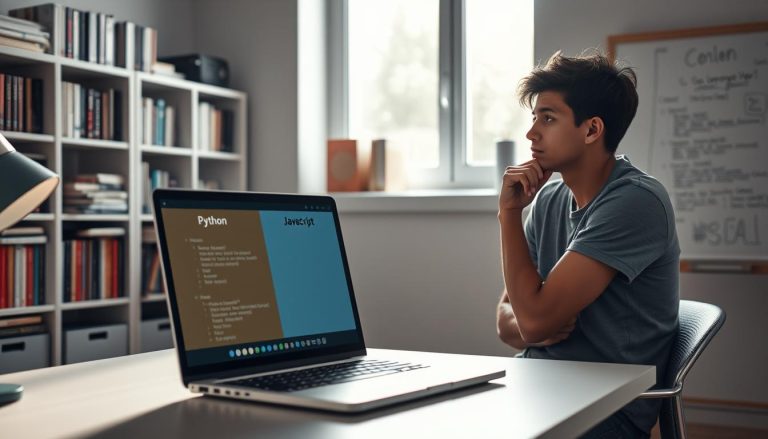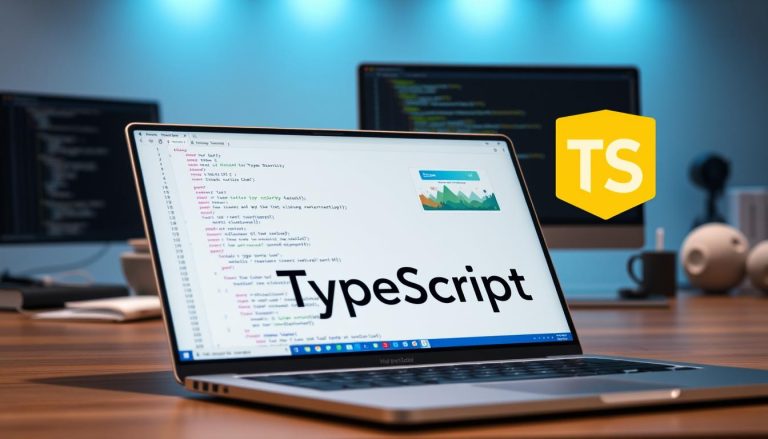Discover What is VSCode: A Comprehensive Guide
Have you ever wondered how a single tool could transform the complex task of writing code into a smooth, efficient, and even enjoyable process?
We begin our journey with Visual Studio Code. This powerful application from Microsoft redefines the modern source code editor. It serves as a cornerstone for millions of developers worldwide. This free, open-source tool strikes a perfect balance. It offers the simplicity of a text editor with the power of a full development environment. Built on the Electron framework, Visual Studio Code runs seamlessly on Windows, macOS, and Linux.
Its cross-platform nature and extensive ecosystem of extensions make it incredibly versatile. We will explore the core features that make this code editor a top choice. Our guide will take you from installation to mastering its advanced tools.
Key Takeaways
- Visual Studio Code is a free, powerful source code editor developed by Microsoft.
- It is a lightweight tool that works across Windows, macOS, and Linux operating systems.
- The editor bridges the gap between simple text editors and complex integrated development environments.
- A vast extension library allows for deep customization to fit any workflow.
- Understanding this tool is essential for modern software development efficiency.
- This guide will cover installation, core features, and practical applications.
Introduction to Visual Studio Code
The distinctive qualities of Microsoft’s code editor make it a preferred choice for developers across various disciplines. This powerful tool combines essential features in a lightweight package that adapts to any workflow.
What Makes VS Code Unique?
Visual Studio Code stands apart with intelligent features like IntelliSense for context-aware completion. The integrated terminal and robust debugging tools eliminate the need for external applications.
Native Git support manages version control directly within the editor. The extensive marketplace offers thousands of extensions for language support and specialized tools.
Who Can Benefit from Using VS Code?
Web developers building responsive sites find Visual Studio Code invaluable. Software engineers creating complex applications appreciate its comprehensive features.
Data scientists working with notebooks and students learning programming benefit from Studio Code‘s accessibility. After installing Visual Studio Code on Windows, teams maintain consistent environments across different operating systems.
The active community ensures regular updates that enhance Visual Studio Code‘s performance. This keeps the editor compatible with emerging technologies and programming paradigms.
what is vscode: A Beginner’s Introduction
Beginning your coding journey requires tools that balance simplicity with power. We designed this section to clarify the fundamentals of Microsoft’s popular editor for those starting their programming adventure.
Core Concept and Purpose
Visual Studio Code represents a thoughtful approach to code editing. It combines the speed of basic text editors with advanced development features.
The editor serves as a bridge between simple text editing and complex software creation. This makes professional-grade coding accessible to beginners while satisfying experienced developers.
Out of the box, Visual Studio Code supports numerous programming languages. JavaScript, TypeScript, Python, HTML, and CSS work seamlessly. The extensions marketplace adds support for virtually any language you might need.
Benefits for New Developers
New developers gain significant advantages from using this tool. IntelliSense provides intelligent suggestions that help learn syntax faster. Immediate error detection accelerates the learning process dramatically.
The clean interface presents essential tools without overwhelming users. This reduces the learning curve for students and career changers entering the programming field.
Abundant learning resources ensure beginners can find answers quickly. The active community provides excellent support through tutorials and troubleshooting guides. For detailed guidance, check this comprehensive getting started with VSCode tutorial.
Whether you’re working on Windows, macOS, or Linux systems like Debian Linux, the experience remains consistent. This cross-platform capability makes Visual Studio Code an ideal first editor for anyone beginning their development journey.
Setting Up Visual Studio Code
Ready to get your development environment running? Let’s walk through the straightforward process of setting up this powerful editor on your system. The installation works seamlessly across different platforms.
Installation Across Different Platforms
Getting started with Visual Studio Code takes just minutes. Windows users download an installer from the official website. The setup wizard guides you through the process.
macOS installation involves dragging the application to your Applications folder. Linux users have several options depending on their distribution. For Ubuntu systems, you can follow our detailed guide on how to install VSCode on Ubuntu.
Essential Configuration Steps
After installation, personalize your editor for optimal workflow. Begin by selecting a color theme under Preferences. This makes reading code easier on your eyes.
Adjust basic settings like font size and auto-save behavior. The keyboard shortcuts menu lets you customize how you navigate and open files. Many developers install keymap extensions to match their previous tools.
Your computer now has a professional development environment. The initial setup ensures you can start working immediately. These configurations create a comfortable way to manage your files and projects.
Exploring Key Features in VS Code
Productivity in software development skyrockets when leveraging Visual Studio Code‘s intelligent tools. We examine the comprehensive features that streamline workflows from initial coding to final deployment.
IntelliSense and Code Completion
IntelliSense represents one of the most powerful features like context-aware code completion. This intelligent system analyzes your code context to provide relevant suggestions based on variable types and function definitions.
The tool offers real-time documentation hints and method recommendations. This accelerates development while helping developers learn new languages and APIs efficiently.
Integrated Terminal and Debugging Tools
Visual Studio Code includes a built-in terminal supporting multiple shell environments. This allows you to execute commands and run scripts without leaving editor.
Comprehensive debugging tools enable setting breakpoints and inspecting variables during runtime. The integrated approach creates a seamless workflow for troubleshooting projects.
For detailed guidance on these capabilities, explore the official getting started with VSCode documentation.
Customizing Your VS Code Environment
Customization capabilities allow every developer to create a coding environment that feels personally crafted. We explore how to transform the standard interface into your ideal workspace.
Themes, Extensions, and Layout Options
Personalization begins with visual appeal. Access color themes through Preferences to reduce eye strain during long sessions. Popular choices include Solarized Light and GitHub Dark.
Font settings let you adjust size and style for optimal readability. Fira Code and Source Code Pro remain favorites among developers.
The extensions marketplace offers thousands of tools to enhance functionality. Language packs, linters, and framework-specific extensions streamline development workflows.
Layout adjustments create efficient workspace organization. Drag panel borders to resize areas or toggle interface elements visibility. Zen Mode provides distraction-free editing for focused projects.
Personalizing Keyboard Shortcuts
Keyboard shortcuts dramatically improve coding efficiency. The keybindings editor lets you customize commands to match muscle memory.
Search existing shortcuts or create new ones for frequent actions. Resolve conflicts when multiple extensions use similar key combinations.
Import keymaps from other editors like Vim or Sublime Text. This maintains familiar workflows while leveraging powerful features.
Leveraging VS Code for Modern Software Development
Modern software development demands tools that handle complex workflows efficiently. Visual Studio Code excels as a comprehensive platform supporting the entire development lifecycle. This editor manages everything from initial coding through testing and deployment.
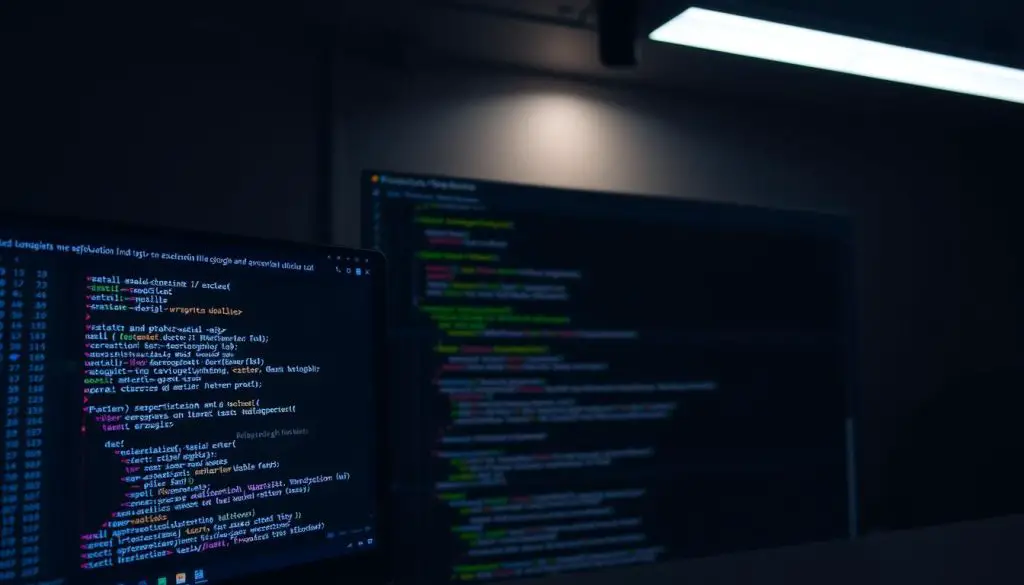
Web Development and Multi-language Support
Visual Studio Code provides exceptional capabilities for web development projects. Built-in support for HTML, CSS, and JavaScript forms a solid foundation. The editor integrates seamlessly with popular frameworks like React and Vue.js.
Emmet abbreviations enable rapid markup creation for faster coding. Live preview extensions offer real-time visualization during development. These features streamline both front-end and back-end tasks effectively.
Multi-language support makes this editor versatile for polyglot projects. Syntax highlighting and IntelliSense work across dozens of programming languages. The extensions marketplace expands support for virtually any language needed.
Git Integration and Collaborative Workflow
Version control becomes effortless with built-in Git support. Developers can manage repositories without leaving the editor interface. The Source Control panel provides clear visual feedback on file changes.
Teams benefit from streamlined collaborative workflows. Commit creation and branch management happen within the same environment. Merge conflict resolution tools maintain project progress smoothly.
These integrated features reduce context switching dramatically. Developers maintain focus on problem-solving rather than application hopping. This approach accelerates development velocity across all project types.
Advanced Tools and Productivity Tips
Experienced developers unlock maximum productivity by mastering advanced features and collaborative tools in Visual Studio Code. We explore powerful extensions and remote development capabilities that transform coding workflows.
Insights from the Extensions Marketplace
The extensions marketplace offers thousands of tools to enhance your development environment. We recommend evaluating extension ratings and maintenance status before installation.
Essential productivity extensions include GitLens for detailed version control insights. SonarLint provides real-time code quality feedback during editing sessions.
Create curated extension packs for different project types. This approach ensures consistent tools across team members and projects.
Using Live Share and Remote SSH for Efficient Coding
Microsoft’s Live Share extension enables real-time collaborative coding. Multiple developers can edit the same files simultaneously, regardless of location.
The Remote – SSH extension connects your local Visual Studio Code to powerful remote servers. This setup offloads resource-intensive tasks like data processing.
You maintain full debugging capabilities while working on remote machines. This approach keeps your local computer responsive during heavy computational work.
Advanced users benefit from multi-cursor editing and regex search techniques. These methods accelerate complex refactoring across multiple files at once.
Utilizing VS Code in Real-World Projects
Across industries and project types, developers consistently find practical value in this editor. We examine how teams apply Visual Studio Code to solve diverse challenges.
Case Studies and Practical Applications
Web teams build responsive applications using framework-specific extensions. They manage dependencies through integrated terminals and coordinate changes with Git integration.
Data scientists perform analysis with Jupyter notebook support. They visualize data and document findings within the same environment. This streamlines the entire research workflow.
Mobile app developers create cross-platform applications using Flutter and React Native extensions. The consistent debugging experience saves significant time during development.
Technical writers author documentation in Markdown with live preview. Built-in version control maintains documentation consistency across team collaborations.
Teams use Live Share for real-time pair programming sessions. Remote server access enables working on powerful machines while maintaining local responsiveness.
These practical examples demonstrate why many teams use Visual Studio Code for their daily work. The editor adapts to specific project requirements through targeted configurations.
Conclusion
As we conclude this comprehensive guide, the versatility and power of Visual Studio Code stand out as its defining characteristics. This editor successfully bridges the gap between simplicity and sophistication in modern software development.
The free, cross-platform nature of Visual Studio Code makes professional-grade coding accessible to all. Intelligent features like IntelliSense and integrated debugging accelerate workflow efficiency.
Developers benefit from extensive customization through the marketplace of extensions. These tools adapt the environment to specific programming needs and personal preferences.
We encourage starting your journey with this comprehensive Visual Studio Code guide. Explore its capabilities to enhance your development workflow significantly.
Whether building websites or complex applications, Visual Studio Code delivers the performance and flexibility needed for successful code creation.
FAQ
How does Visual Studio Code support different programming languages?
Can I use Visual Studio Code for web development projects?
What is Git integration like in the VS Code editor?
How customizable is the VS Code environment for software development?
Does VS Code offer debugging tools for applications?
Is Visual Studio Code suitable for collaborative coding workflows?
- About the Author
- Latest Posts
Mark is a senior content editor at Text-Center.com and has more than 20 years of experience with linux and windows operating systems. He also writes for Biteno.com