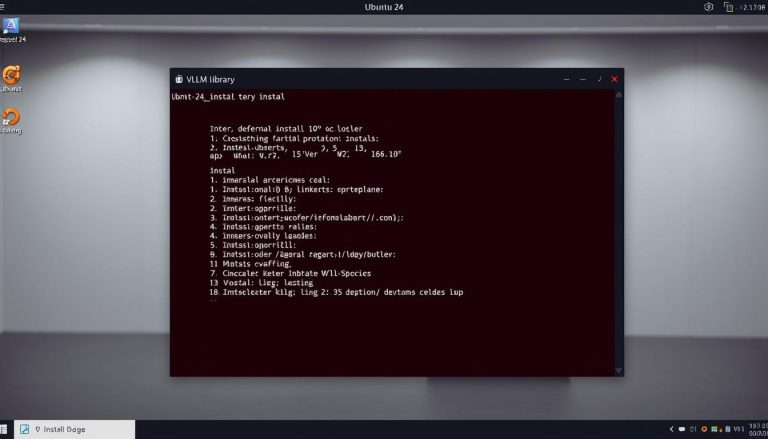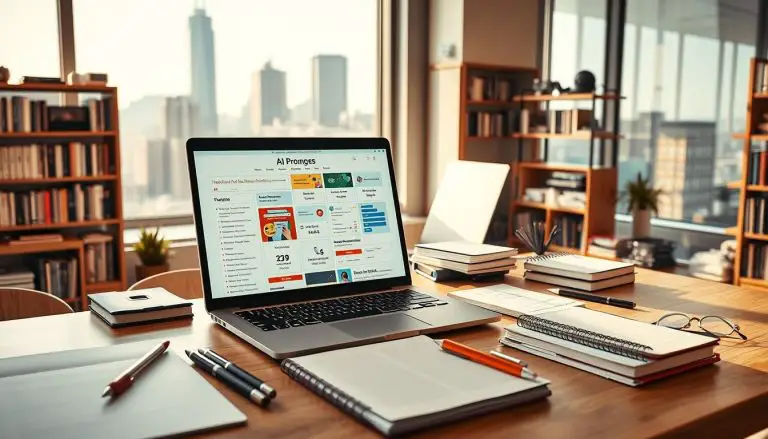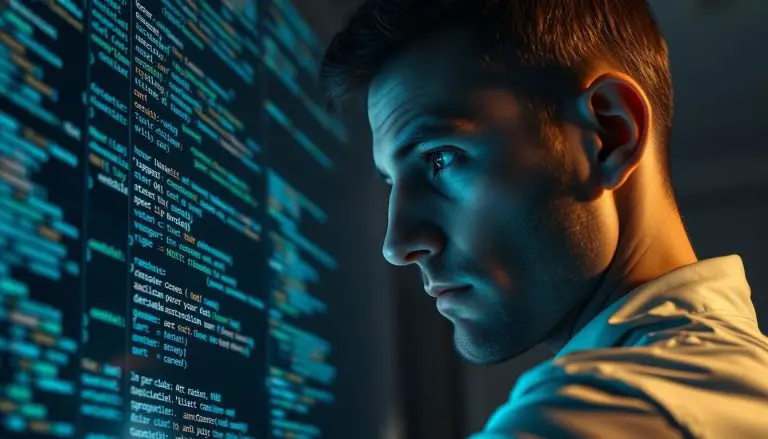Install Nobara Linux: A Step-by-Step Guide by Us
What if you could have a powerful operating system that runs your favorite games and creative software without the usual headaches? A system that works perfectly right from the start. This is the promise of a specialized Fedora-based project. We introduce you to a distribution crafted by Thomas Crider, also known as GloriousEggroll. He is the respected developer behind Proton-GE. His creation is specifically designed for gaming, streaming, and content creation. The primary goal is to fix common issues and offer a superior experience. It comes with pre-configured drivers, tools, and codecs. This saves you hours of manual setup. You get a truly out-of-the-box experience.
Our guide is for anyone seeking the stability of Fedora with gaming-ready optimizations. Whether you are new to this world or an experienced user, we will walk you through the entire process. We cover everything from system requirements to post-setup tweaks.
Key Takeaways
- This operating system is a modified version of Fedora, optimized for performance in gaming and multimedia tasks.
- It was created by Thomas Crider (GloriousEggroll), a leading expert in the Linux gaming community.
- The distribution includes many essential drivers and software pre-configured for immediate use.
- Our guide provides a complete walkthrough, from preparation to final optimization.
- It is an excellent choice for users transitioning from Windows or anyone wanting a streamlined, high-performance environment.
- We will also address common troubleshooting steps to ensure a smooth setup experience.
Understanding Nobara Linux and Its Advantages
The landscape of Linux distributions is vast, but few are tailored for the demanding needs of modern gaming and content creation. This is where this specialized distribution stands out. It is not a general-purpose OS but a finely tuned instrument for specific, high-performance tasks.
What Sets Nobara Apart from Other Linux Distributions
This project is based on Fedora, inheriting its renowned stability and security. However, it diverges significantly by including what Fedora often omits. Necessary proprietary drivers, multimedia codecs, and performance patches are all integrated from the start.
This approach eliminates a major hurdle for newcomers. You get a system ready for action without complex driver setups or searching for essential system analysis tools. The experience is smooth and immediate.
Focus on Gaming, Streaming, and Content Creation
For gamers, the system comes packed. Tools like Steam, Lutris, Wine, and advanced compatibility layers are pre-configured. This allows you to run a vast library of titles with minimal fuss.
Streamers and content creators benefit from pre-installed software like OBS Studio and video editors. GPU acceleration is optimized out-of-the-box for rendering and encoding. The key features include:
- Pre-configured GPU drivers for NVIDIA, AMD, and Intel graphics.
- Gaming-optimized kernels for lower latency and better performance.
- Full support for essential codecs and professional content creation tools.
- A user-friendly welcome wizard and simplified interfaces.
System Requirements and Preparations
A smooth setup hinges on two key factors: compatible hardware and proper system preparation. We will guide you through verifying your computer’s capabilities and the essential steps to safeguard your data.
Minimum and Recommended Hardware Specifications
Understanding the system requirements ensures your desktop or laptop can handle the tasks you plan for it. The minimum requirements allow the operating system to run, but for a great experience, we suggest aiming for the recommended specs.
- Minimum: A 2 GHz dual-core processor, 4 GB of RAM, and 30 GB of storage. This baseline will function but may struggle with modern games and multitasking.
- Recommended: A 3+ GHz quad-core CPU, 8 GB or more of RAM, and 50 GB+ on an SSD. This configuration unlocks the full performance potential for gaming and content creation.
A dedicated NVIDIA or AMD GPU is strongly advised for the best graphical performance. Your computer must also use a 64-bit (x86_64) architecture.
Creating a Backup and Preparing Your Current System
Before making any changes to your system, creating a complete backup is non-negotiable. This protects your files whether you are dual-booting or replacing your current OS.
Ensure you have at least 50 GB of free space available. If you’re keeping Windows, you will need to shrink its partition. We also recommend checking for BIOS/UEFI firmware updates on your computer.
An internet connection is required during and after setup for updates and accessing gaming platforms. Verifying these system requirements and preparations upfront prevents common issues.
Creating a Bootable USB for Nobara Linux Installation
Creating reliable installation media is a fundamental step that ensures a smooth transition to your new computing environment. We guide you through selecting the right tools and verifying your download integrity.
Tools to Use: Rufus vs. Etcher and Alternatives
For Windows users, we strongly recommend Rufus for creating your bootable USB. This tool has proven reliable with this Fedora-based distribution.
Community feedback indicates that Etcher may create corrupted boot disks. Alternative options include Ventoy for multi-ISO functionality or Fedora Media Writer for a streamlined experience.
The process to create bootable media requires a USB drive with at least 8GB capacity. All existing data on the drive will be erased during this operation.
Verifying the ISO Checksum and USB Setup
Before you create bootable USB media, verify your ISO file’s integrity. Corrupted downloads can cause installation failures.
Use CertUtil on Windows or sha256sum on Linux to check the checksum. This simple step prevents hours of troubleshooting.
When using Rufus, select the appropriate partition scheme for your system. The entire process typically takes 5-15 minutes depending on your USB speed.
Successfully creating installation media is similar to the process for other specialized distributions. Always ensure the write process completes fully before removing your drive.
Step-by-Step Guide to Install Nobara Linux
This guide walks you through the final stages of activating your optimized Fedora-based system. We break down the process into manageable steps for a smooth transition.
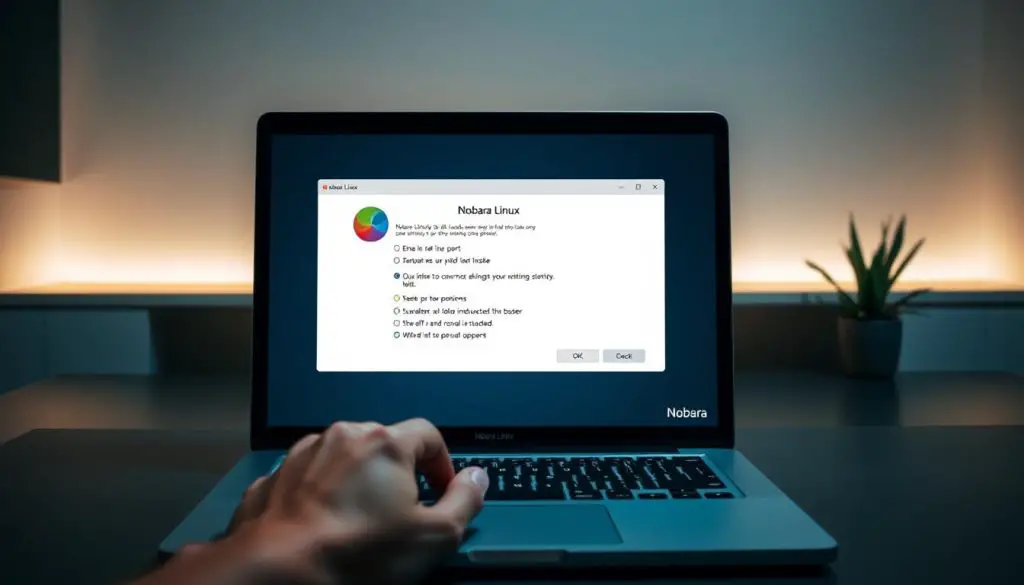
Booting from the USB and Starting the Installer
Insert your bootable USB drive and restart your computer. Immediately press the appropriate key to access the boot menu—typically F12, F2, DEL, or ESC. Select the USB device from the list.
You will see the GRUB menu offering options to try the system or proceed directly. We recommend testing the live environment first. This allows you to verify hardware compatibility before committing.
When ready, click the “Install to Hard Drive” icon on the desktop. The graphical installer will launch, presenting an intuitive interface.
Partitioning, User Account Setup, and Language Settings
The first step involves language selection and keyboard layout. Choose your preferences carefully, as these settings affect your entire experience.
For partitioning, you have two main choices. Automatic partitioning works well for single-system setups. Manual partitioning is essential for dual-boot scenarios with Windows.
Create your user account with a secure password. Select a username without special characters. Confirm your time zone for accurate system timing.
Click “Install” to begin the file copying process. This typically takes 10-30 minutes. After completion, restart your computer and remove the USB drive.
Post-Installation Tweaks and Optimizations for Gaming & Multimedia
With your new operating environment now running, attention turns to optimizing the experience for gaming and multimedia workflows. The system comes remarkably well-configured, but strategic adjustments can unlock even greater performance.
Installing Additional Drivers and Tools
The welcome wizard provides centralized access to essential software. You can easily add OBS Studio for streaming, Discord for communication, and gaming platforms without terminal commands.
For NVIDIA GPU users, verify proprietary drivers are active rather than open-source alternatives. This ensures optimal gaming performance. The system includes Proton-GE for enhanced Windows game compatibility.
Troubleshooting Common Display and Boot Issues
Some users report stability differences between desktop environments. The GNOME version typically offers reliable performance, while KDE Plasma may encounter occasional freezing.
For display problems, check BIOS/UEFI settings and consider disabling secure boot. Use the fallback kernel from the GRUB menu if needed. NVIDIA laptop users should configure discrete graphics mode.
Customizing Desktop Environments
GNOME provides a stable foundation with consistent performance. KDE Plasma offers extensive customization but may require additional troubleshooting. Both environments support gaming optimizations.
Pre-installed utilities like MangoHUD and GameMode enhance the gaming experience. These tools provide real-time monitoring and automatic system optimizations when launching games.
Conclusion
You have now successfully transformed your computer into a high-performance platform for gaming and content creation. This guide has equipped you with the complete knowledge to set up this specialized distribution, from preparation to final optimization.
The stability of its Fedora foundation is now combined with the powerful, pre-configured tools you need. This eliminates the traditional barriers for a superior gaming experience.
Your journey does not end here. We encourage you to explore the vast software available, from native titles to advanced development tools. Share your experiences to help others discover the potential of this platform.
By choosing Nobara Linux, you have joined a community proving that open-source solutions can offer exceptional performance and user control. Welcome to the future of computing.
FAQ
What makes this operating system different from others?
What are the system requirements for running this distribution?
How do I create a bootable USB drive?
Which desktop environment is better for gaming, GNOME or KDE Plasma?
Are proprietary drivers and codecs included?
What should I do if I encounter boot or display issues?
Is this a good choice for streaming or content creation?
- About the Author
- Latest Posts
Katharina arbeitet und schreibt als Reise-Journalistin und Medien-Bloggerin bei der Web-Redaktion.net. Sie reist leidenschaftlich gerne und bloggt darüber unter anderem auf Reisemagazin.biz.