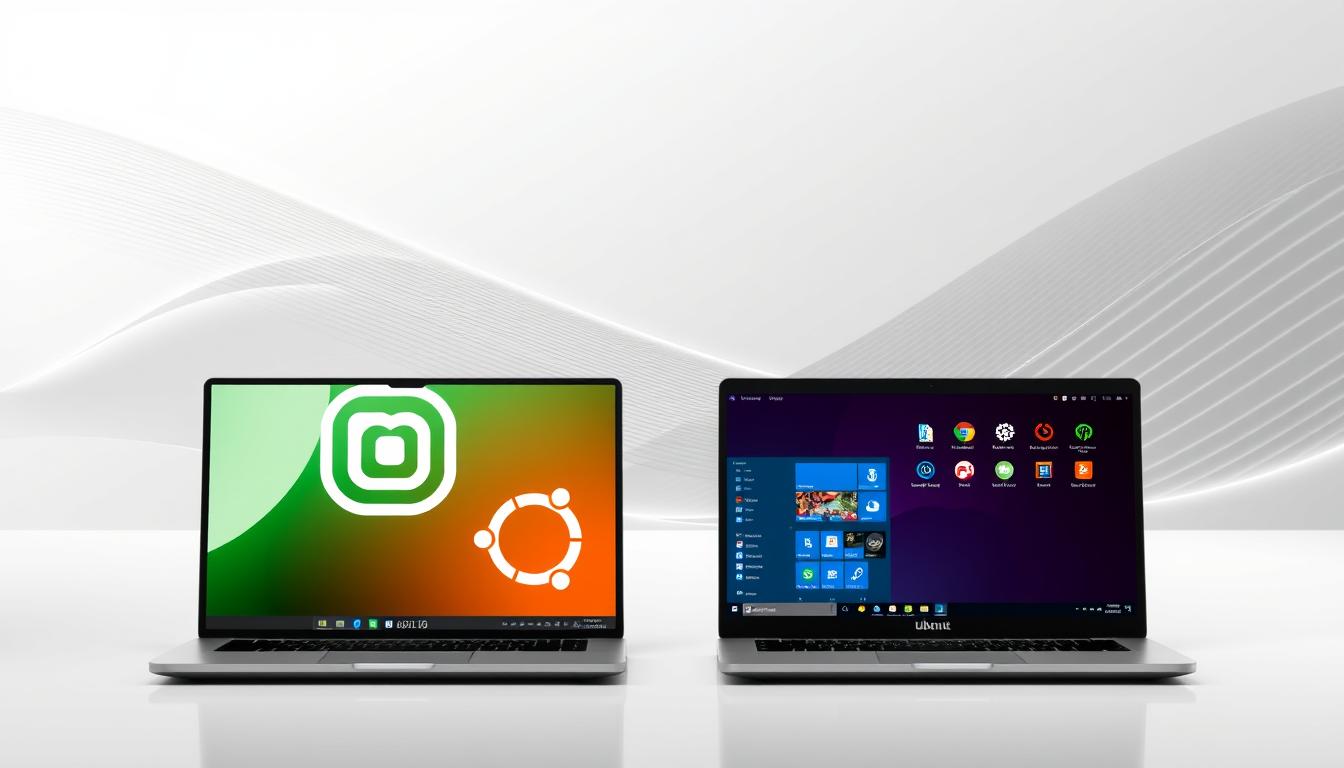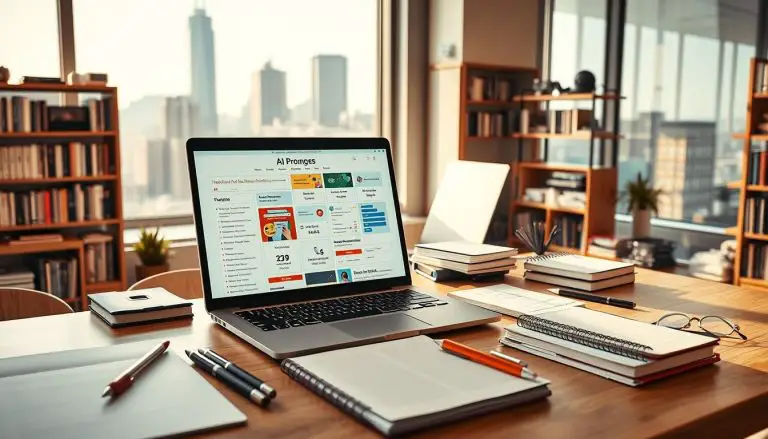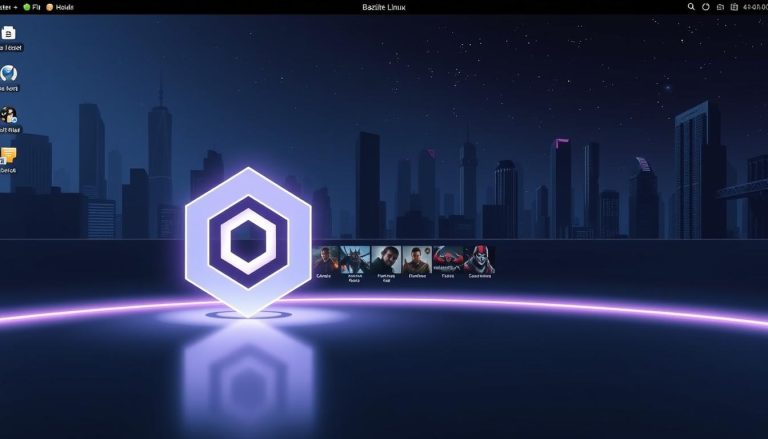We Compare Linux Mint vs Ubuntu: Key Differences
What if the most popular choice isn’t always the right one for you? This question lies at the heart of selecting an operating system. For many users, the decision often comes down to two leading distributions. Both platforms have been top choices since their debut in the 2000s. They offer strong community and developer support. This makes them excellent for newcomers and experienced users alike. Our analysis breaks down the core differences between these systems. We look at desktop environments, performance, and software management. Understanding these areas helps you make an informed choice that fits your needs.
While one distribution has wider global recognition, the other excels with a community-driven approach. They share a Debian foundation, ensuring stability. Yet, their implementations create distinct user experiences.
Key Takeaways
- This comparison helps you choose the best operating system for your specific needs.
- Both distributions have strong track records and active community support.
- The analysis covers the latest releases to ensure current and relevant information.
- Key differences include desktop environment, performance, and software management.
- Understanding these distinctions simplifies the transition to a new system.
Introduction to Linux Mint and Ubuntu
Choosing an operating system involves understanding the core identity of each option. We will explore the fundamental nature of these two prominent distributions.
Overview of Each Distribution
One distribution was launched in 2006 by Clement Lefebvre. It was designed from the start to be a modern and comfortable operating system. This system is known for its elegant feel and complete functionality.
Its counterpart arrived earlier, in 2004, developed by Canonical Ltd. It quickly grew to become one of the most popular Linux distributions worldwide. The goal was to make the system more accessible to the average user.
Both platforms are built upon the solid foundation of Debian. This heritage provides decades of stability and reliability. Users benefit from a mature and thoroughly tested base system.
User-Friendliness for Beginners
For newcomers, ease of use is a top priority. The distribution from 2006 has gained recognition for its straightforward approach. It offers a complete out-of-the-box experience that appeals to beginners.
The other option focuses heavily on accessibility and user-friendliness. It provides regular updates and an extensive range of software. This makes it a versatile choice for many different users.
Both systems offer intuitive interfaces that help minimize the learning curve. They are ideal entry points for those transitioning from other operating systems. For instance, one of these distributions often feels more familiar to Windows users due to its traditional layout.
Ultimately, each provides graphical installers and strong community support. This ensures a smooth start for all beginners.
Origins, Development, and Community Foundations
Every successful platform has roots that shape its identity and direction. We’ll explore how these foundations influence the user experience.
Debian Roots and Early Beginnings
Both systems share a common ancestor in Debian, one of the oldest and most respected Linux distributions. This heritage provides a stable foundation that benefits users today.
Ubuntu debuted in October 2004, built directly on Debian’s architecture. It quickly gained popularity through its user-friendly approach. The system uses the .deb package format for software installation.
Linux Mint arrived in 2006, initially based on Kubuntu. It has since evolved into its own distinct distribution. Mint offers multiple desktop environments for user preference.
Community-Driven vs. Corporate Backing
The development models differ significantly between these platforms. Ubuntu is maintained by Canonical, a professional software company. This corporate oversight provides resources and structure.
In contrast, the other distribution follows a community-driven approach. Development is guided by user feedback and sponsorships. This grassroots model keeps the platform closely attuned to user needs.
Both benefit from strong community support through forums and documentation. However, Ubuntu also offers professional support options for enterprise users. This dual approach caters to different user requirements.
The release cycles reflect their development philosophies. Ubuntu follows predictable six-month updates with long-term support versions every two years. The community-driven alternative typically releases updates about a month after Ubuntu.
Desktop Environments and Customizability
The visual interface is often the first thing a user interacts with. It defines the workflow and overall feel of the operating system. We will compare the primary desktop environment options available.
Each system takes a distinct approach to its user interface. One prioritizes a traditional, familiar layout. The other embraces a modern, streamlined design philosophy.
Mint’s Cinnamon, MATE, and XFCE Options
This distribution offers a choice of three main desktop environments. Cinnamon is the flagship, known for its sleek, modern feel. It provides a traditional layout with a taskbar at the bottom.
This arrangement is reminiscent of older Windows systems. It features a start menu button for easy application access. This makes the transition smooth for newcomers.
MATE and XFCE are lighter-weight alternatives. They are excellent for older hardware or users preferring simplicity. All three environments are polished and well-integrated.
Ubuntu’s GNOME Experience
The main edition uses the gnome desktop environment. It presents a clean, modern interface with a vertical dock. System indicators are neatly arranged along the top bar.
Launching applications typically involves using the Activities Overview. Users type the program name for quick access. This is efficient but may require an adjustment period.
For greater choice, the ecosystem includes numerous official flavors. These offer different desktop environments like KDE Plasma or Xfce. This provides extensive customization for diverse preferences. For a different community-focused distribution, explore MX Linux.
Ultimately, the choice depends on the user’s preferred workflow and aesthetic tastes.
Performance, Stability, and Resource Management
A key differentiator between distributions lies in their performance and stability characteristics. We examine how each system manages resources to deliver a smooth experience.
One distribution is engineered for efficiency. It removes components deemed non-essential to reduce overhead. This approach results in lower memory consumption and reduced CPU usage.
Low Memory Usage and Efficiency
This focus on leanness makes it an excellent choice for older computers. Systems with a Core i3 processor and 4GB of RAM run noticeably smoother. The flagship Cinnamon desktop provides a modern feel without heavy resource demands.
For very low-end hardware, the XFCE edition is ideal. It offers faster boot times and significantly extends battery life. This efficiency is a core part of its design philosophy.
Resource Demands in the Interface
The other platform uses the GNOME desktop environment, which includes more visual effects. These features enhance the user interface but require more system power. Consequently, it demands more resources out of the box.
On modern hardware with ample RAM, the performance gap is minimal. Both systems feel responsive and fast. The choice becomes more critical when resources are limited.
Key advantages for efficient operation include:
- Lightweight design ideal for reviving older machines.
- Superior battery life on laptops due to lower power draw.
- Consistent stability from a conservative update approach.
Package Management and Software Availability
The way software is installed and managed can define your daily computing experience. We examine the package management approaches that differentiate these distributions.
APT, Software Manager, and Flatpak in Mint
This distribution uses APT for core package management. It includes a dedicated Software Manager application for easy software discovery. The interface is consistently responsive.
The system focuses on providing stable default applications. It supports both traditional DEB packages and Flatpak formats. This gives users flexible options while maintaining system stability.
A key philosophical difference is the default handling of additional formats. The Snap Store is disabled by default, though users can enable it manually. This approach prioritizes user control.
Snap Store Integration and DEB Packages in Ubuntu
The other platform also uses APT for traditional package management. However, it prominently integrates Snap packages through its Software Center. This creates a dual approach to software installation.
The Software Center is conveniently placed for quick access. It offers a vast selection of applications through Snap integration. This ensures users have access to the latest software versions.
Both systems provide capable management options. The choice depends on your preference for software sources and update philosophies.
Comparing linux mint vs ubuntu: User Experience and Interface
The daily interaction with your operating system shapes your entire computing workflow. We examine how these two distributions approach the user experience through their distinct interface designs.
Ease of Transition from Windows
For those moving from Microsoft’s platform, the layout familiarity becomes crucial. One distribution provides a taskbar at the bottom with a start menu-style button. This arrangement mirrors classic windows systems perfectly.
New users can navigate immediately without learning new patterns. Applications appear in categorized menus for easy browsing. This approach benefits beginners who prefer visual exploration over memorization.
Visual and Navigation Differences
The other platform employs a modern desktop with a vertical application dock. System indicators reside in a top bar for clean organization. Launching programs requires using a search-based activities overview.
This method works well for users who know exactly what they need. The experience feels streamlined but demands adaptation from windows migrants. Both systems deliver polished interface options with different navigation philosophies.
Key advantages for different user preferences include:
- Familiar navigation for those transitioning from other systems
- Modern workflow appealing to users comfortable with search-based interfaces
- Visual browsing versus text-based application launching
Software Updates, Security, and Support Options
Long-term reliability is a cornerstone of any operating system. We examine the update policies, security features, and available support that ensure a stable computing environment.
Long-Term Support and Update Cycles
One platform releases new versions every six months. Long-term support (LTS) releases arrive every two years. These LTS versions receive security updates and maintenance for five years.
For example, a recent LTS release is supported until 2029. This provides a stable foundation for users who prefer fewer major changes. The other distribution follows a similar twice-yearly schedule.
It typically launches new versions about a month after the other. Its latest release also promises five years of updates. A key advantage is that all its desktop environments receive the full five-year support.
This is a significant benefit. Some official flavors of the other system only get three years of updates. Both approaches offer excellent stability for personal and professional use.
Community Support Versus Professional Assistance
One system emphasizes a strong, active community. Users get help through forums, documentation, and online resources. This creates a robust grassroots support network.
The other platform offers a dual model. It has a vast community alongside official professional support plans. These plans are designed for businesses needing guaranteed assistance.
Both distributions now offer strong, up-to-date security protections. Historical concerns about kernel updates are no longer relevant. Regular updates keep systems secure without overwhelming users.
Your choice depends on needing professional service-level agreements or preferring community-driven help. Both options provide reliable long-term support.
Installation, Setup, and Ease of Use
The initial setup process sets the tone for your entire experience with an operating system. We evaluate how both distributions handle this critical first step for users of all skill levels.
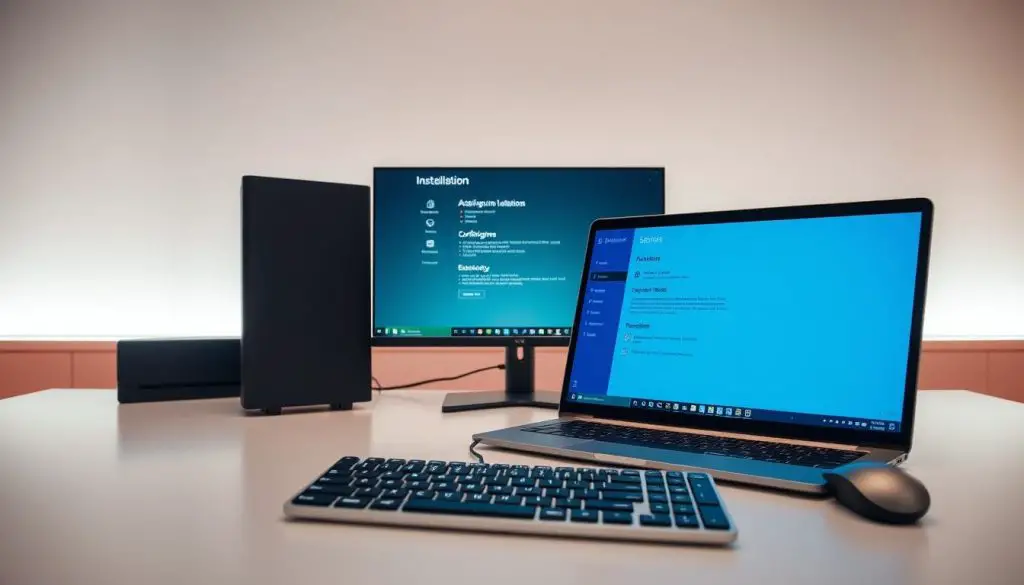
Both platforms provide a straightforward, graphical installer. This eliminates the need for complex command-line steps. The process guides you through each stage with clear instructions.
Graphical Installer and Initial Configuration
Linux Mint offers an exceptionally clear installation wizard. It presents a traditional setup that feels familiar, especially for those transitioning from other systems. The steps are logical and well-explained.
Its counterpart features an equally polished graphical installer. It walks you through language, keyboard, and disk partitioning with helpful explanations. Sensible defaults make the process smooth for most use cases.
After installation, both systems are ready for immediate use. They come with a comprehensive suite of pre-installed software. This includes essential tools for productivity, web browsing, and media.
Key advantages of the setup process include:
- Ready-to-use environment right after installation.
- Intuitive system settings for easy hardware and software management.
- Long-term support versions that provide years of stability.
The initial configuration is designed for accessibility. You can customize your experience without needing to learn how to install packages via the command line immediately. This makes the mint ubuntu comparison favorable for beginners seeking a hassle-free start.
Desktop Customization: Themes, Applets, and Desklets
Customization capabilities separate basic functionality from truly personalized computing environments. We examine how these distributions approach personalization through their available options.
Out-of-the-Box Customization in Mint
This distribution excels with immediate personalization features. Theme management integrates directly into System Settings. Users don’t need additional tools for basic customization.
The system provides access to community themes through a built-in “Get more online” option. This allows browsing and installing themes with simple clicks. Advanced settings include dedicated sections for applets and desklets.
These desktop widgets resemble those found in Windows systems. The interface supports extensive personalization by default. This approach impresses users seeking immediate control over their environment.
Customization Tools Required for Ubuntu
The other platform requires additional steps for similar personalization. Users must install separate applications like GNOME Tweaks for theme changes. Manual theme installation involves downloading zipped files from external sources.
While accent color selection is available in recent versions, this represents limited customization. The system lacks built-in support for desklets or easy applet management. Users seeking extensive personalization must rely on third-party extensions.
For those prioritizing out-of-the-box options, the first distribution provides superior accessibility. Its comprehensive features work immediately without extra configuration.
Advanced Features and Pre-installed Tools
Beyond the core operating system, the included applications and management tools significantly shape the user’s daily experience. We examine the unique software that comes ready to use.
Unique Mint Applications like Timeshift and Update Manager
The development team creates remarkable custom tools. The Update manager provides granular control. Users can select specific updates and review history.
This software works snappy and offers detailed package information. A key advantage is the integrated Timeshift application. It allows easy system backup and restoration.
This feature comes pre-configured, ensuring quick recovery from problems. In contrast, users of the other system must manually install similar tools.
Ubuntu’s Integrated Software Center and Productivity Apps
The other platform features its own integrated Software Center. It provides access to a vast selection of applications. Both distributions include essential productivity software.
Recent versions of the first system, like 22.1 “Xia”, introduced major enhancements. These include improved package management and new energy modes. For a more detailed comparison of these features, consult our full analysis.
The quality of pre-installed applications reflects a focus on user convenience. This creates a cohesive and manageable computing environment.
Optimizing for Different Hardware and User Needs
The true test of an operating system lies in how it adapts to diverse hardware specifications. We examine how both platforms optimize for different configurations and user requirements. This analysis covers resource-constrained machines to modern high-performance systems.
Benefits on Older or Resource-Constrained Hardware
One distribution excels significantly on aging hardware. Systems with Core i3 processors and 4GB RAM benefit from its efficient design. The Cinnamon desktop provides a modern experience without heavy resource demands.
For very low-end configurations, the XFCE edition offers superior performance. It delivers faster boot times and lower memory usage. This makes it ideal for extending the life of older computers.
Performance on Modern, High-End Systems
On modern hardware with Core i7 processors and 16GB RAM, differences become minimal. Both platforms offer smooth, responsive experiences. The performance gap narrows significantly on capable systems.
High-end configurations handle demanding workflows effectively. Users can expect reliable operation across professional applications. The choice becomes more about preference than capability.
For enterprise environments, professional support options and Active Directory integration matter. Organizations often prefer the corporate-backed distribution for its system diagnostics and guaranteed assistance. The mint ubuntu comparison shows distinct advantages based on hardware age and user needs.
Conclusion
Our detailed analysis reveals two outstanding operating systems, each with distinct advantages. The final choice depends entirely on your specific needs and background.
For newcomers, especially those from Windows, one distributions offers a smoother transition. Its familiar desktop environment and efficient resource use make it ideal for beginners and older hardware.
The alternative provides a polished experience with robust professional support. It suits modern systems and users who value regular updates and enterprise features. Both platforms now deliver excellent security and long-term stability.
We encourage you to review the complete linux mint vs ubuntu comparison for deeper insights. Your perfect operating system awaits based on your unique computing journey.
FAQ
Which operating system is better for someone switching from Windows?
How do the desktop environments differ between these two distributions?
Which system is more suitable for older computers with limited hardware resources?
What are the main differences in software management and availability?
How do their update and support models compare?
Is one distribution more secure than the other?
- About the Author
- Latest Posts
Katharina arbeitet und schreibt als Reise-Journalistin und Medien-Bloggerin bei der Web-Redaktion.net. Sie reist leidenschaftlich gerne und bloggt darüber unter anderem auf Reisemagazin.biz.